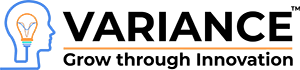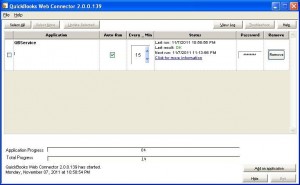We were working on Quickbooks integration from last 2 days and today we get a break through !!!! We have successfully integrated Quickbooks to our web application. Now new user created on our site will also be created in Quickboobs and vice-versa. Let me share how to we have integrated Quickbooks to web application.
You need following software to be installed on your development machine,
Hence the flow of data is,
Above image displays Quickbook connector when it is configured for single web service. Every_Min represents interval at which Quickbook connector will call web service method. Below is the sample of ?qwc?file we have used.
<QBWCXML>\r\n<AppName>WCWebService1</AppName>\r\n<AppID></AppID>\r\n<AppURL>Web Service URL</AppURL>\r\n<AppDescription>A short description for Web Service</AppDescription>\r\n<AppSupport></AppSupport>\r\n<UserName>iqbal1</UserName>\r\n<OwnerID>{57F3B9B1-86F1-4fcc-B1EE-566DE1813D20}(ANY GUID)</OwnerID>\r\n<FileID>{90A44FB5-33D9-4815-AC85-BC87A7E7D1EB}(ANY GUID)</FileID>\r\n<QBType>QBFS</QBType>\r\n<Scheduler>\r\n<RunEveryNMinutes>15</RunEveryNMinutes>\r\n</Scheduler>\r\n</QBWCXML>Once you have configured above steps, make sure Quickbook Pro is open while you press æ ¢pdate Selected?button on Quickbook connector. If you have followed aforementioned steps correctly, you will be able to synchronize data between Quickbook and your application.
For more detail email us on info@varianceinfotech.comHappy Programming !!
Do You Need more information ?
For any further information / query regarding Technology, please email us at info@varianceinfotech.com
OR call us on +1 630 861 8263, Alternately you can request for information by filling up Contact Us
OR call us on +1 630 861 8263, Alternately you can request for information by filling up Contact Us