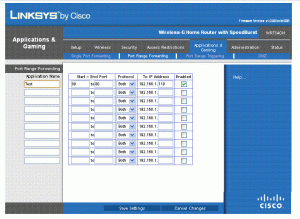
Recently we faced problem to saw demo to our client. Each time we would needs to upload stuff on staging server which took much time. Also it increases our developer time to upload database changes also publish the site if it is in ASP.NET etc…We find the solution that through port forwarding in router we can accomplish the solution to access local website running in Local Area Network (LAN) to access over internet.However, you need to tell your router that when it gets a request for a webpage, forward that request to your server. This is done through port forwarding.
Here is the example we set using our Linksys router.
Following is the steps to do that
- Setup virtual directory in one of the PC connected with the router. Remember PC’s Local IP address. Example PC IP : 192.168.1.102
- Make sure site will be accessible using the IP address like https://192.168.1.102/yoursitename
- Remember router IP address using “What is my IP address†search in Google.
- For Linksys router enter https://192.168.1.1/, enter username/password goto Applications & Gaming tab -> Port Range Forward.
screenshot
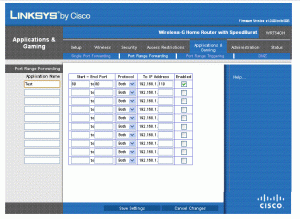
- Enter the application name (Your site name in virtual directory), start port (80), end port (80), protocol (TCP), IP address (192.168.1.102), Make sure you enable the forwarding.
- Restart your router and the changes will take effect.
- Now Your client will browse the site using the link : Â https://[Router IP Address]/[Application Name in router]
Do You Need more information?
For any further information / query regarding Technology, please email us at info@varianceinfotech.com
OR call us on +1 630 534 0220, Alternately you can request for information by filling up Contact Us
 Please wait...
Please wait...
Leave a Reply