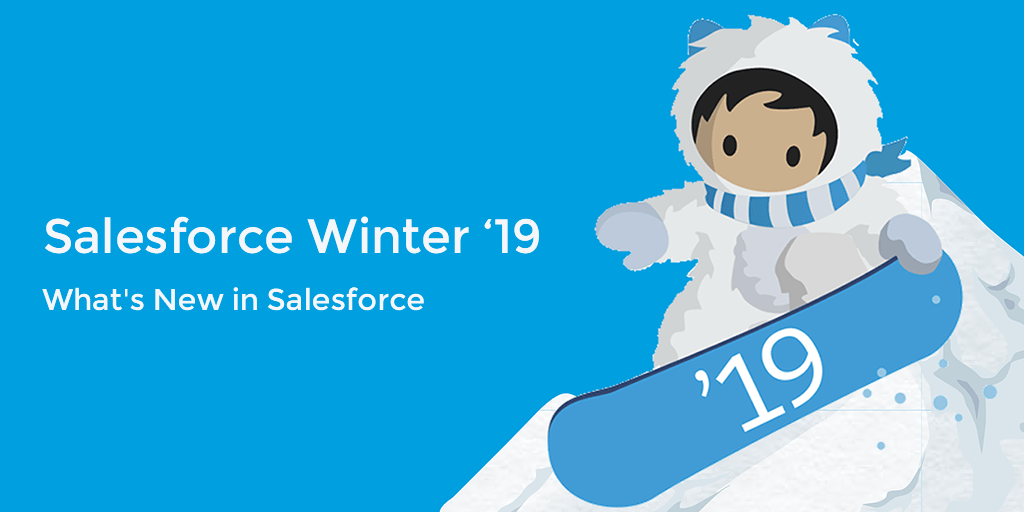
As we know with each new release, Salesforce is adding more and more on Lightning Experience. So, nevertheless this time as well, it came up with rich Lightning Experience Features and now Lightning Experience is obtaining subtle and sturdy. It is now way too quick and easy to maintain. Salesforce is encouraging its users to move to Lightning Experience and If you are still utilising Salesforce Classic programme, Winter 19 release can provide you tonnes of reasons to change to Lightning Experience . One common tendency of the users is they often switch to Salesforce Classic, now you can display a form to fill-up by the users as a feedback once they switch back to Salesforce Classic.
A wide varieties of key features, that are currently offered in Lightning. Many of the features are enlisted below.
1) Schedule Event Series (Beta):
With this new feature, users will be able to schedule daily, weekly, monthly, or other repeating events from Salesforce Lightning and the Salesforce app.
2) Recover Your Unsaved Text Input when timed out:
It is obvious when user gets timed out, Salesforce lightning experience session is interrupted in any case. Earlier, you were seeing the same popup message with whatsoever reason you were logged out. But with this release, you’ll get the popup message specific to the user’s scenario and tells how to recover the unsaved text.
3) Change Your View on the basis of Display Density Settings:
Lightning Experience Display Density Settings new feature provides good control of however you wish to look at view data while not making any change in the page layout. Compact setting and Comfy are two very useful features.
The Compact setting, which reorganize the page by removing the extra and unwanted spaces which will allows to fit 30% additional fields on the page. Comfy has labels on the top of fields and it is almost similar to previous versions of Lightning Experience.
4) Find the result you wish in instant with List ViewSearch:
In this new feature, You can now use the new search bar to search the field information in your list views and find the records you need.
Use the keyboard shortcut g+f to choose the search bar. In addition, you can attach the search bar to the List View element in Lightning App Builder.
5) Save Your Chatter Posts as Drafts:
Many a times people often lose their work in the middle of writing their post due to certain events. It is a massive headache for the people to rethink and write the same post again. With the new Winter 19 release, your drafted posts are automatically saved and saves your important time and effort.
You need to enable one settings – draft posts, which is available in Chatter Settings and which is available in Lightning experience in Contact Manager, Group, Essentials, Professional, Enterprise, Performance, Unlimited, and Developer edition.
6) Bounce Management for Email Bounces:
It is very much essential that sales reps should be able to know once their emails to contacts, leads, and person accounts don’t go through. It is obvious that without a warning, they’re waiting for a response that’ll never come back. Now reps grasp that lead, contact, or person account has a bad email address, and they should know that specific email wasn’t delivered to the respective email address.
In order to activate Bounce Management, navigate to Setup | Email | Enhanced Email, then click Deliverability. Finally, select Activate bounce management.
7) Accessing Live Agent Setup Pages in Lightning Experience:
Now there will be no more switch back to Salesforce Classic simply to setup and customise Live Agent! keep within the trendy Lightning Experience that you’ve come back to understand and love. Further, all Live Agent setup pages, such as Live Agent Settings, are offered in Lightning Experience.
8) Collaborate easily with List View Sharing:
Sometimes, it may be required that you would like to share a listing having good amount of filters or you may want to allow access to few in your team. You can achieve this thing by using collaboration by sharing your list views with user groups in your Org.
You can go through the roles, public groups, Territories in your org in order to search the teams you wish to share your list view.
9) For Dashboard Components, use Joined Reports as Source Reports:
This change applies to Lightning experience in Developer, Enterprise, Performance, Unlimited, and Professional editions.
Dashboard components can get multiple view as following. With a joined report as its supply report, a dashboard component will contain knowledge from multiple standards or custom report varieties. Or, you can offer multiple views of constant object. To use a joined report as a source report, it must have a chart. To add a chart to your joined report, edit it with the Lightning Experience report builder or edit it in Salesforce Classic.
Do You Need more information?
For any further information / query regarding Technology, please email us at info@varianceinfotech.com
OR call us on +1 630 534 0220, Alternately you can request for information by filling up Contact Us
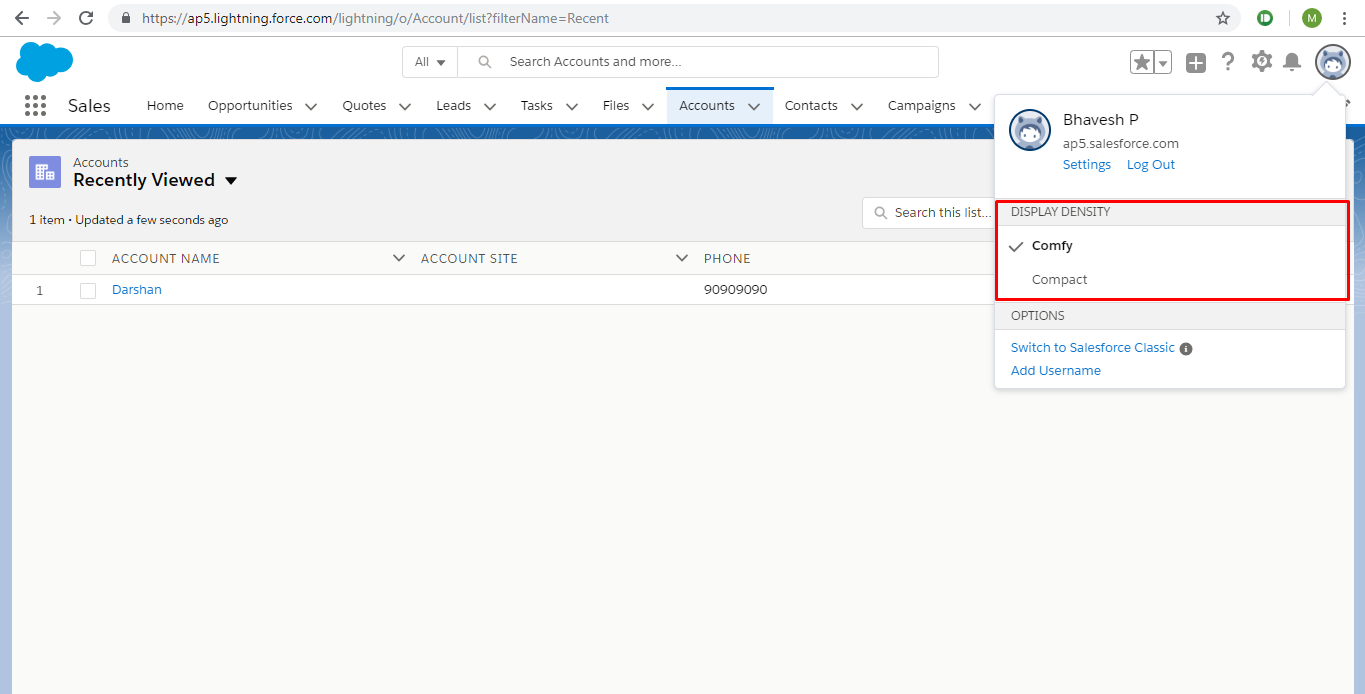

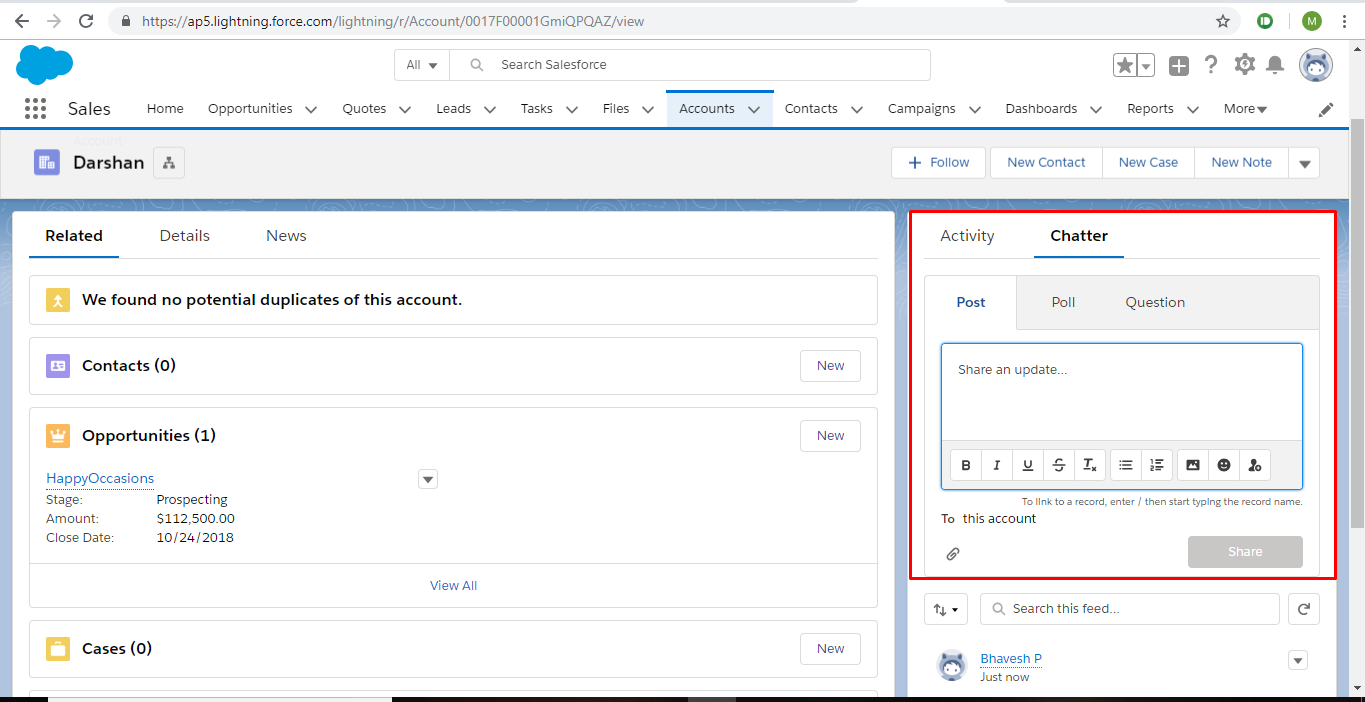

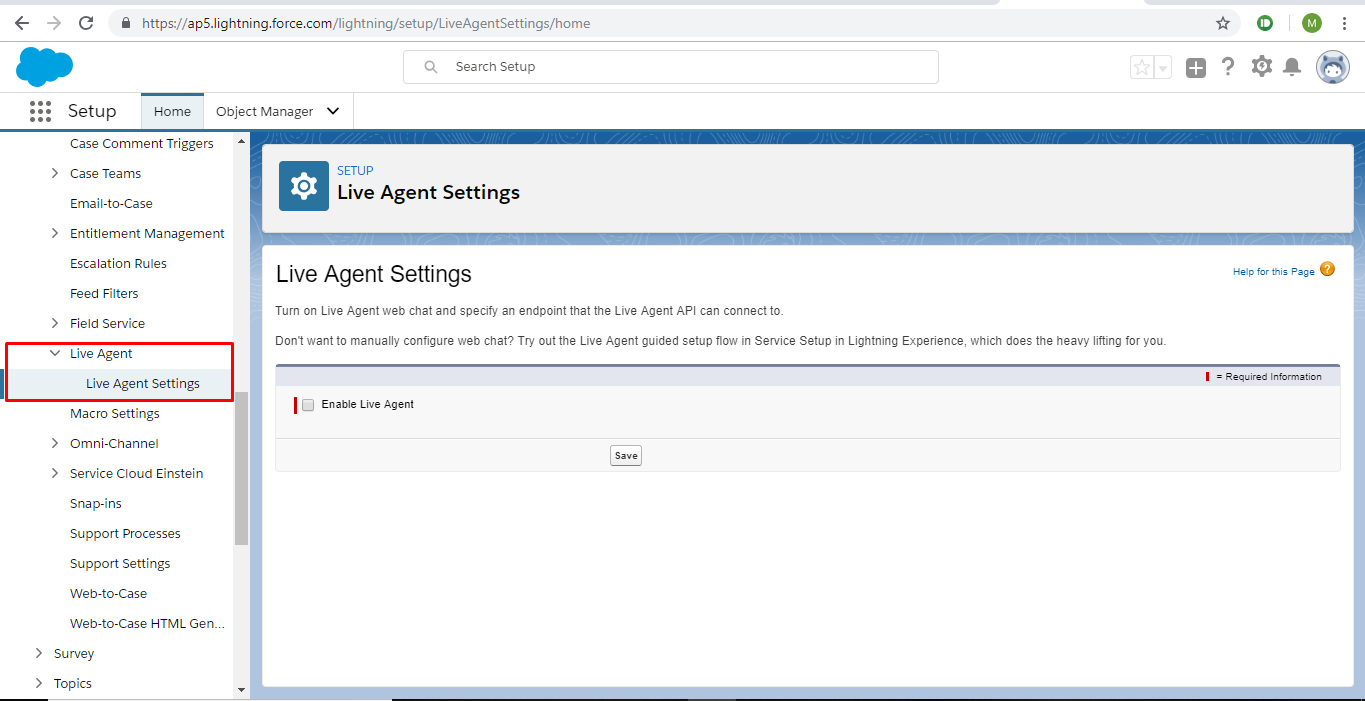
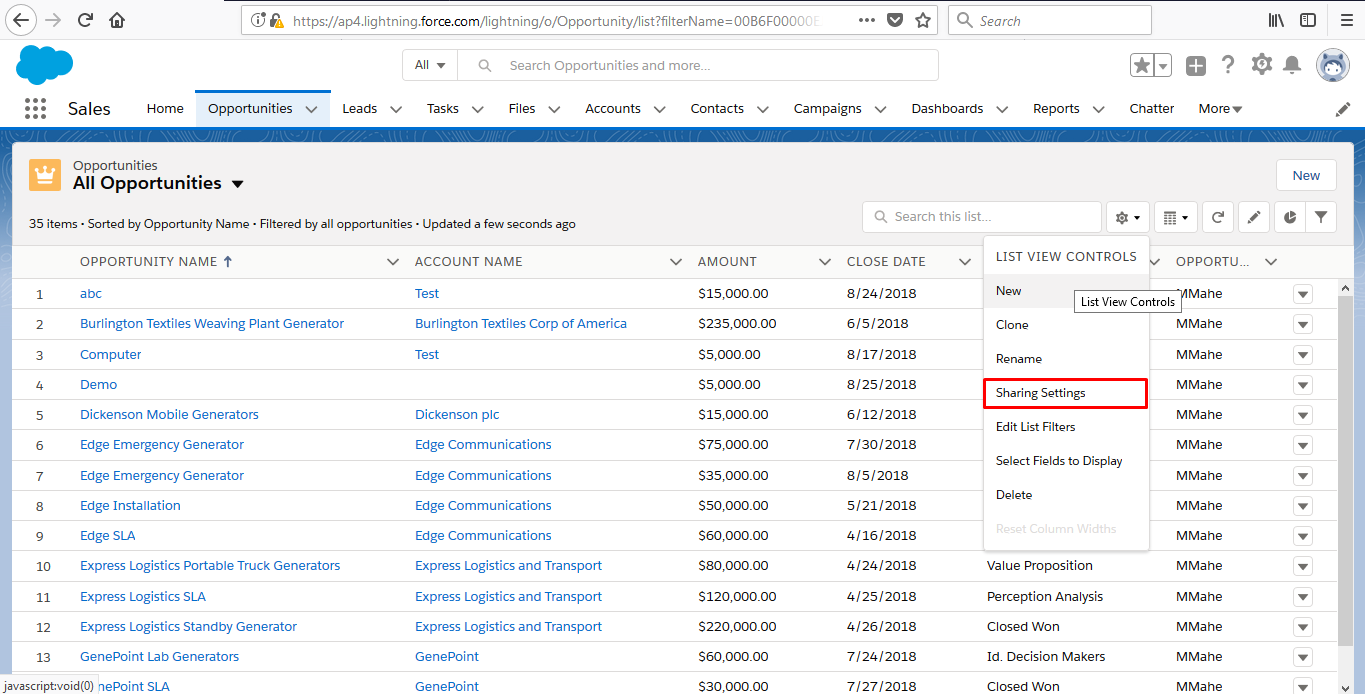
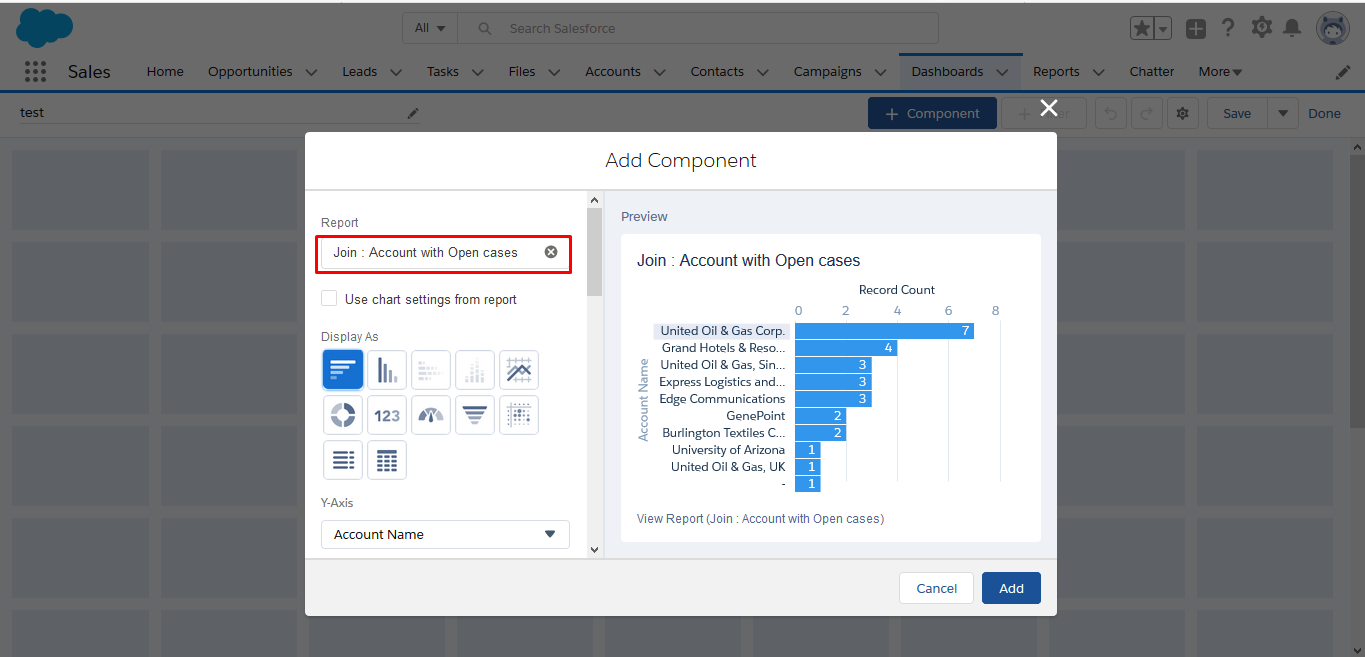

 Please wait...
Please wait...
Leave a Reply