
In this digital world, things are changing at lightning speed. New technologies, softwares, are innovated and updated everyday. We must keep informed and updated with every change in order to stay up to date. The Salesforce platform is constantly evolving, with regular releases three times a year (spring, summer, winter).Salesforce Summer ’21, the release notes are now available. Let’s have a look at this year summer’21 top 10 features.
1. Pipeline Inspection
With Pipeline inspection sales reps can view pipelines including key metrics and opportunities. It also shows changes in close dates, amount, stages and forecast categoreis. This feature is available in the sales cloud in performance and unlimited edition.
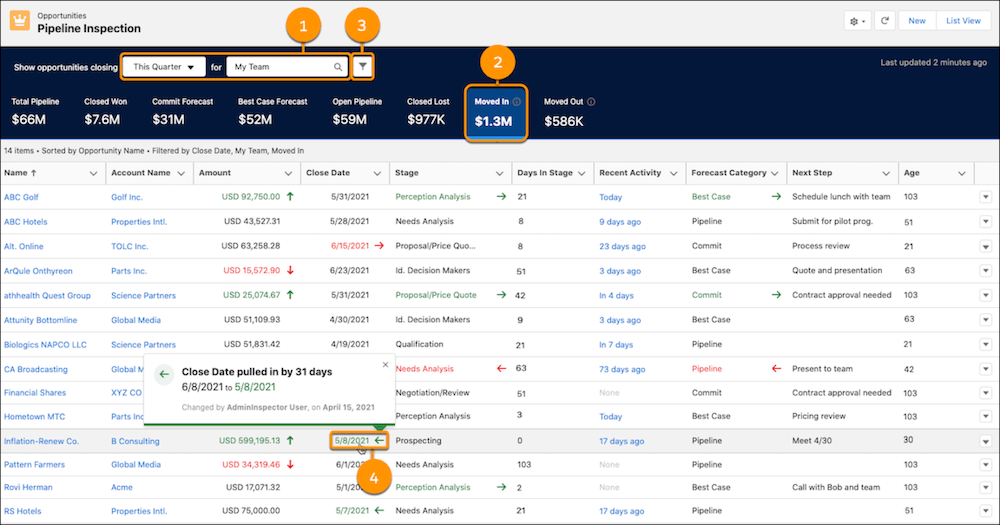
- Quick filters to narrow down the view by time period, team, or sales rep.
- Click any of the pipeline metrics, such as Moved In, to see a list of matching opportunities.
- Filter criteria.
- Shows recent activities on an opportunity.
2. Download a Dashboard Image to a File:
If you want to share the performance of a campaign or details of quarterly targets, it’s now possible through downloading dashboards as PNG files that can then be attached in documents and presentations.
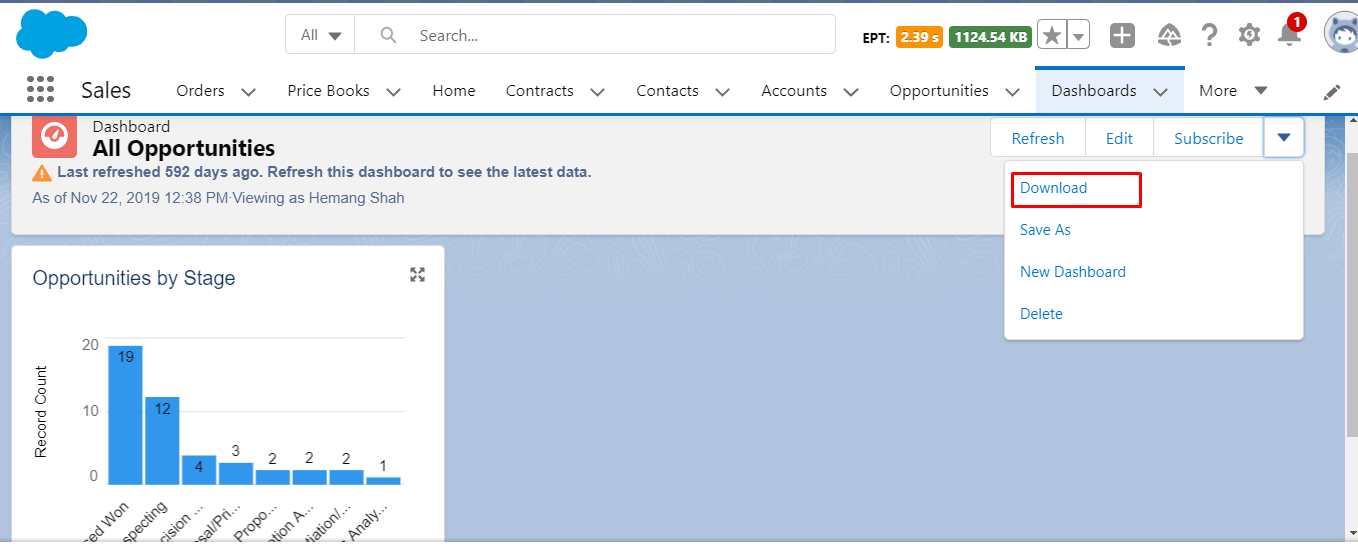
3. Mass Actions in Split View:
Split View is great for allowing us to quickly flick between record information within a list, however previously we had to switch back to a List View to perform mass action. With summer 21 release we can now perform mass action from split view.
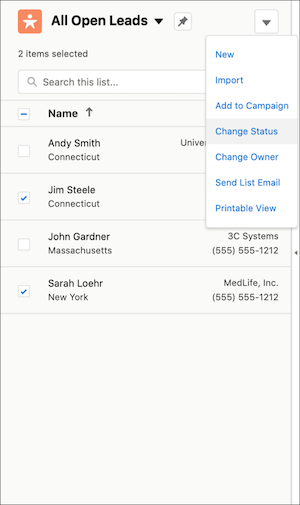
4. Record Access Reasons:
With the Record Sharing Hierarchy button within record, now we can get details like who has access to record and why they have access.
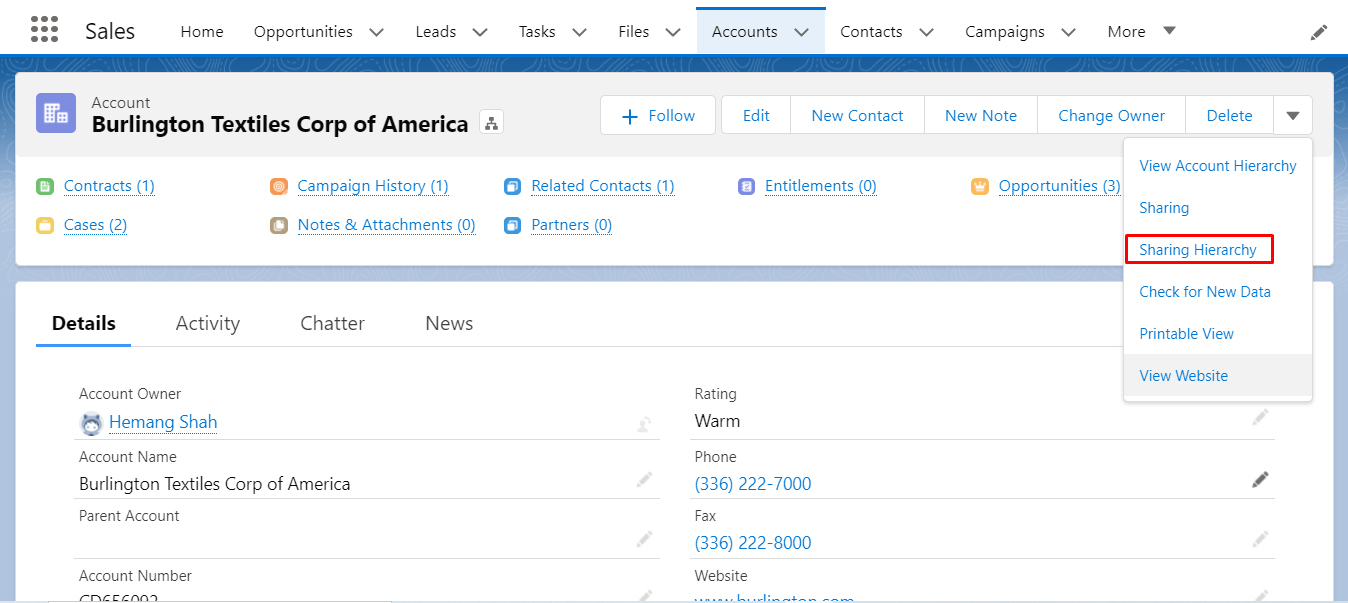
5. Account as Campaign member:
We can now add accounts as campaign members .Go to set up and an Enter account and select account as campaign member and enable it.
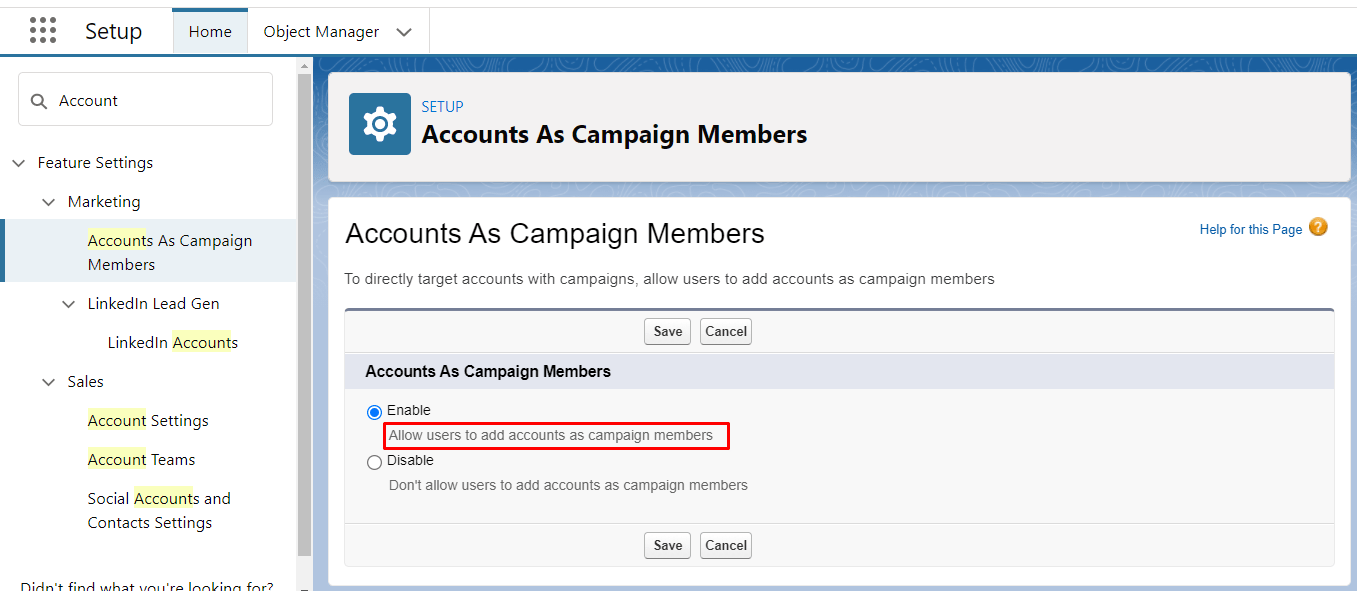
6. Track Your Active Licenses:
With the new Active Licenses tab in the Lightning Usage app, we can monitor active, assigned and available licenses. Go to App Launcher and enter Lightning Usage and select Active Licenses tab.
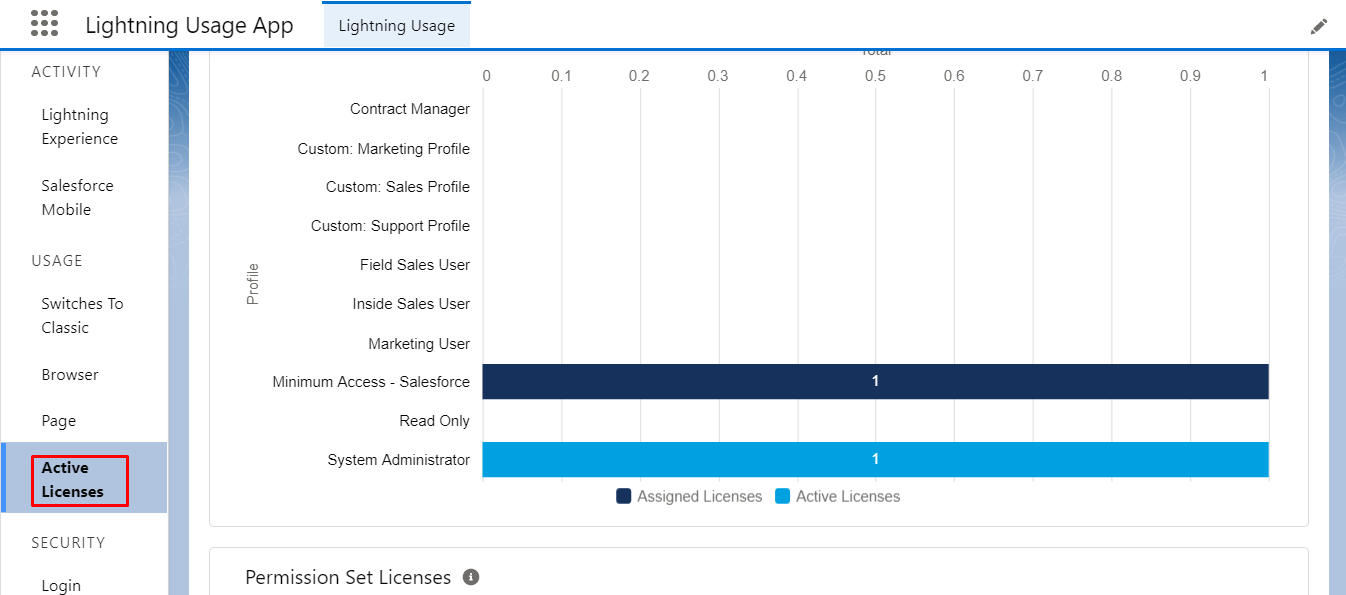
7. Build Multi-Column Screens in Flow Builder:
In Flow Builder, Now we can use the Section component to easily arrange screen components into multiple columns. We can divide each flow screen into multiple sections and columns to create a nice and effective layout, without writing a single line of code.
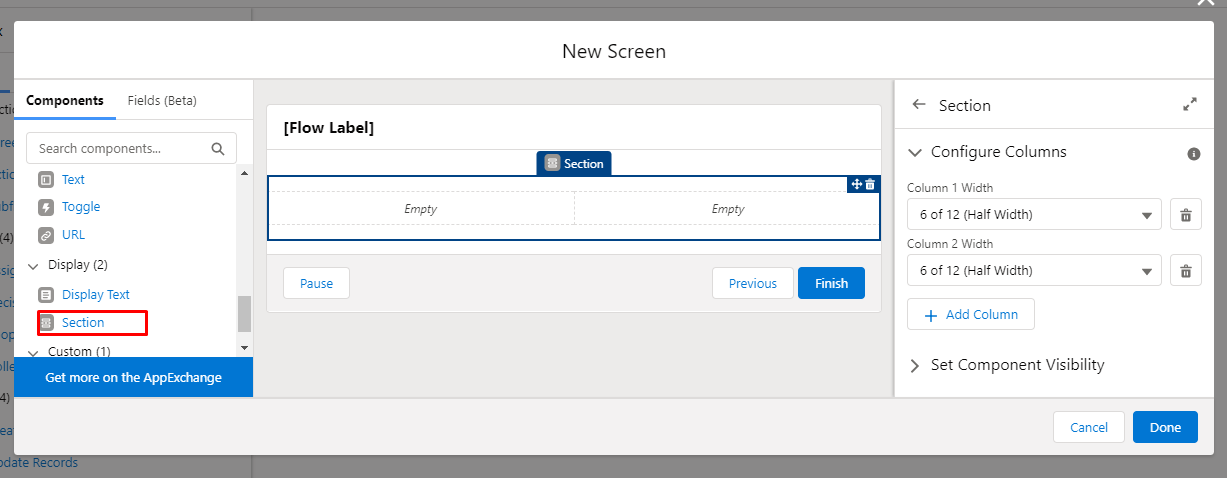
8. Debug a Flow with Transaction Details:
Schedule-triggered flows and autolaunched flows that have no triggers can now show debug details like Show Governor Limit Consumption or Show Transaction Boundaries or both.Earlier , you couldn’t debug the flow to see whether transactions were committed during the debug run. Now you can quickly see that after selecting checkbox Show Transaction Boundaries.
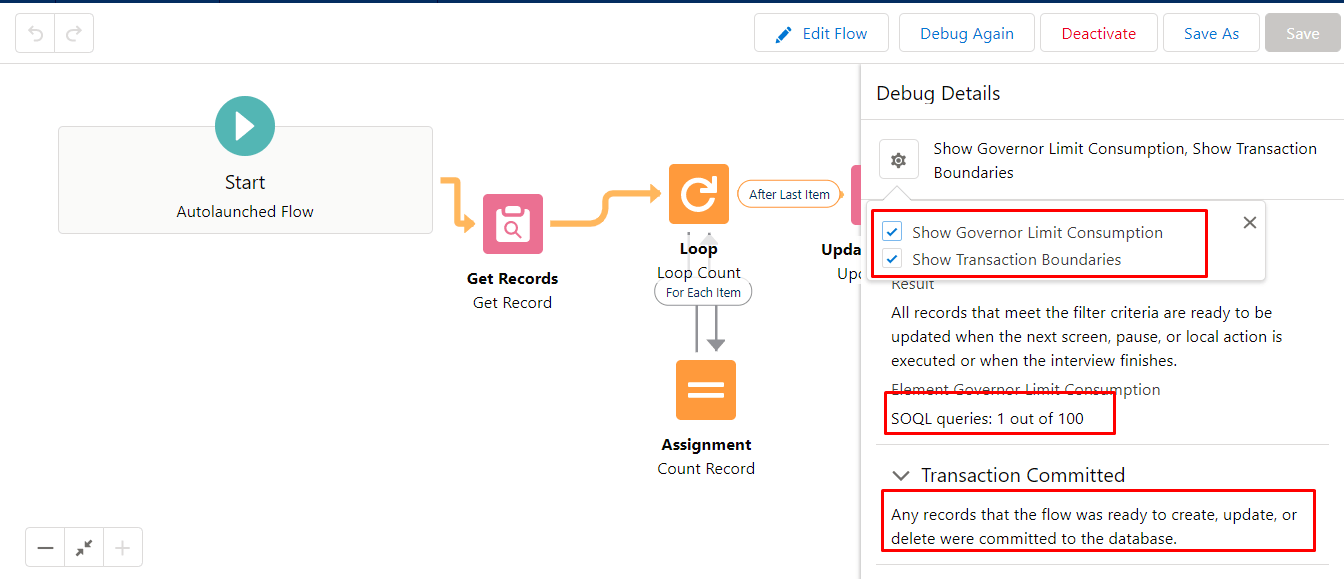
9. Use Is Changed operator in the Start in a Record Triggered Update After Save Flow and in Decision Elements:
Now, you can use the new ‘Is Changed’ operator in your condition logic, for Start elements and Decision elements in record-triggered flows. With the ‘ Is Changed ‘‘operator, you can define conditions that check whether certain field values on the record changed is in the current transaction.
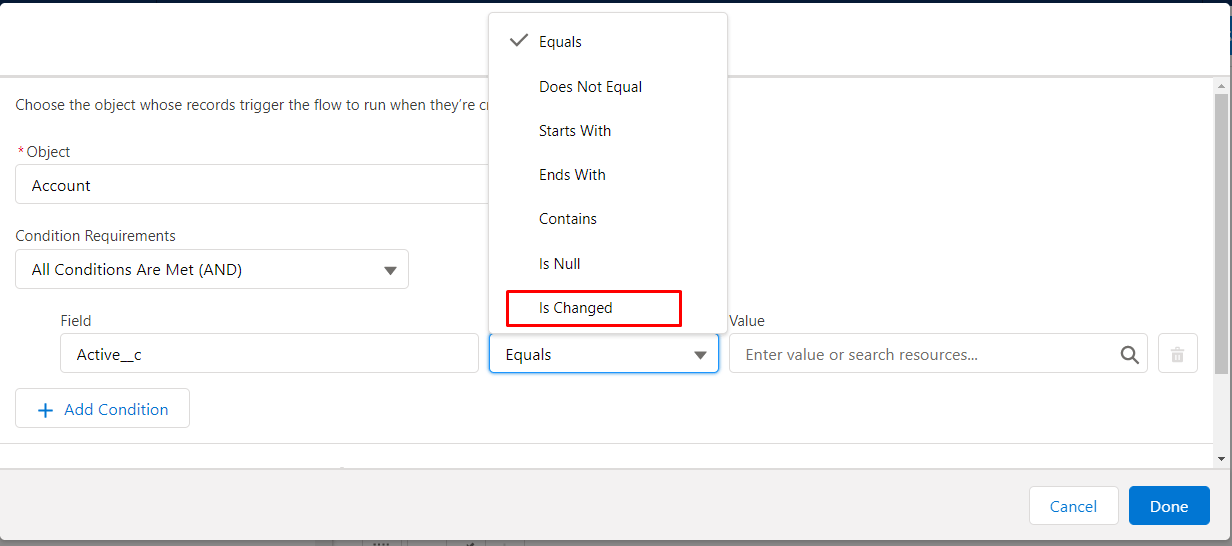
10. Find Failed Flows Faster:
Now, if our flows have failed interviews, we can find them all in one place. We can create a custom list view that includes paused and failed flow interviews. Earlier, we used to click a link in a flow error email to start debugging a failed flow interview.
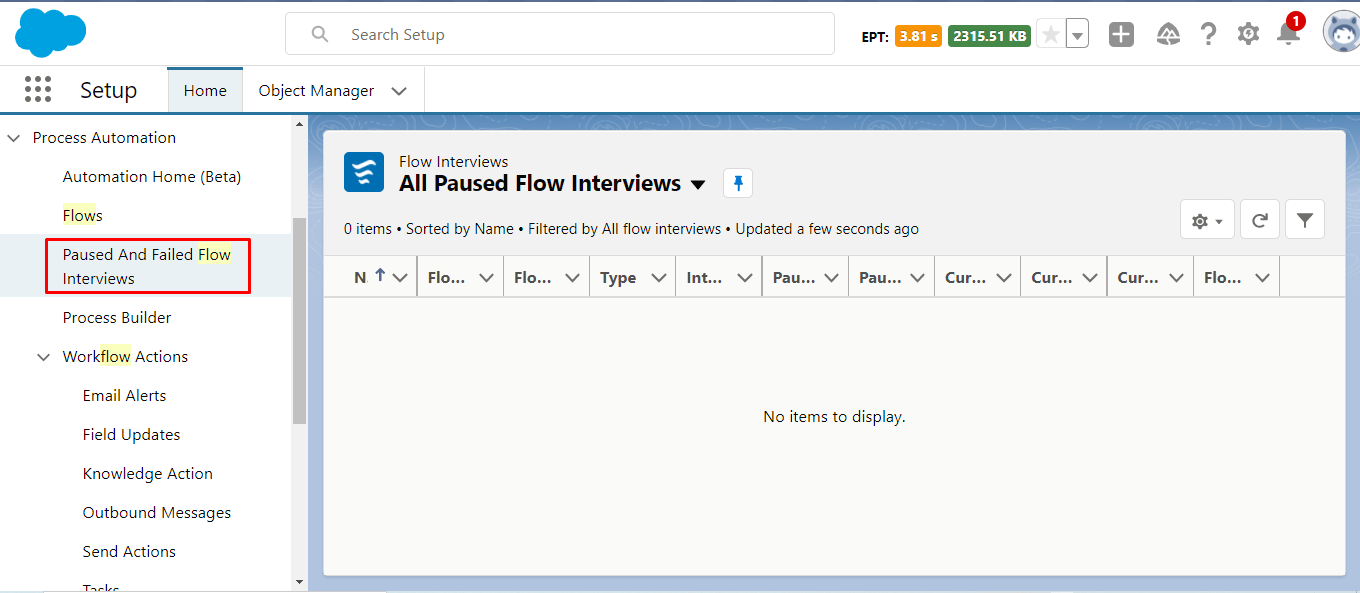
For more details on the release features, please visit Salesforce Summer ’21 Release Notes..

Do You Need more information?
For any further information / query regarding Technology, please email us at info@varianceinfotech.in
OR call us on +1 630 534 0223 / +91-7016851729, Alternately you can request for information by filling up Contact Us
 Please wait...
Please wait...
Leave a Reply