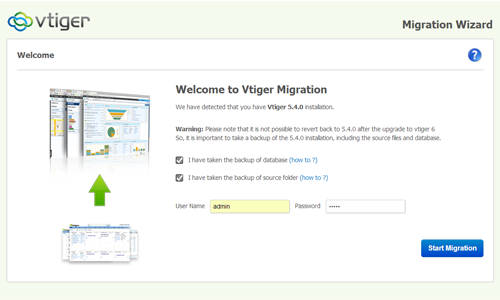
• The first and very important step is – data backups. You need to first take the backup of your existing vTiger CRM database and file structure. The way Migration/Upgrade works in such a way that it can overwrite the existing file and also update the database. So the backups are the most important and crucial part. There is no way to revert back from new version to old version.• Second step is downloading the vTiger CRM 6.0 Upgrade/Migration. You need to click on the below mention link to download vTiger CRM 6.0
• Third step is you need to place downloaded file in your vTiger CRM directory and extract it.
• Once you have extracted, open up the new browser window and go to the linkhttps://www.yourvtiger.com/vtigercrm/migrate/index.php.(You need to replace your vTiger.com/vTigercrm/ with your vTiger crm host/directory).
• As you have already taken the backups of all files and directory of old version of vTiger, so just go ahead and check “I have taken the backup of the database” as well as “I have taken the backup of source code“.
• Now enter your existing vTiger CRM admin password
• Just click on “Start Migration”
• Now, it should then open a “Migration Wizard” which will replace all the files and it will run all the necessary queries in order to update the database. Let’s assume that everything is going well, and you will need to click on “Next”.• The final page of the migration will open up confirming Successful Migration, then you need to click on “Finish” and you will be redirected to your new and latest version of vTiger CRM6.
First screen shot mention below is for the List view of the vTiger.
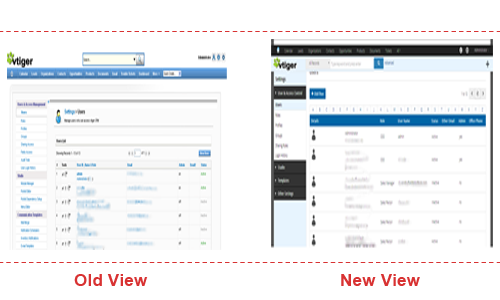
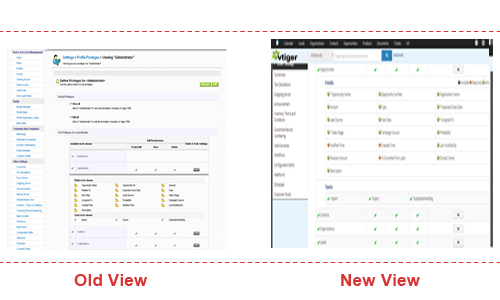
Third screen shot mention below is for the Profile view of the vTiger.
Feel free to contact us on info@varianceinfotech.com for any assistance in order to migrate/update the old version (5.4) of vTiger into the latest version of vTiger (6.0)
Do You Need more information?
For any further information / query regarding Technology, please email us at info@varianceinfotech.in
OR call us on +1 630 534 0223 / +91-7016851729, Alternately you can request for information by filling up Contact Us
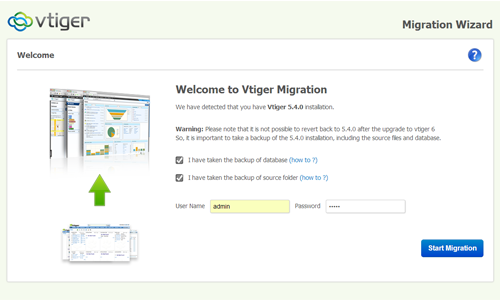
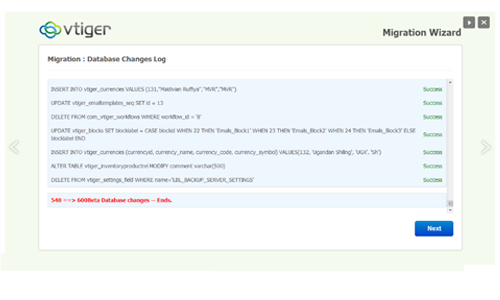
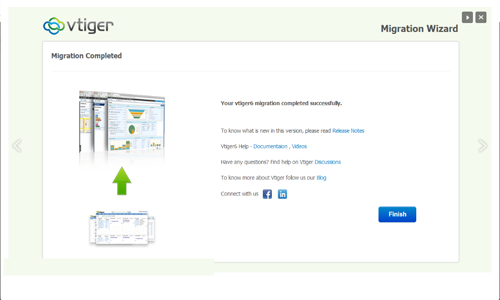
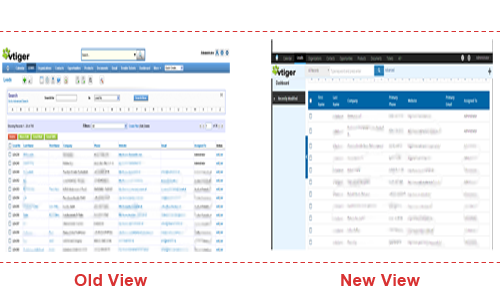
 Please wait...
Please wait...
Comments (1)
vTiger CRM Customization and Development | Variance Infotechsays:
March 15, 2014 at 10:47 am[…] Vtiger 6.0 migration guide […]