
Winter’20 Release has got a lot of updates to the Flow Builder. This blog is purely about the Flow Builder new features.
1) Start a Flow on a Schedule:
Now you can schedule an auto-launched flow to start on a particular date and time and set the frequency to once, daily, or weekly. If you want that scheduled flow to run only for a set of records, you can specify an object and filter.
Here’s how it works – To start a flow for a set of records, select the filter conditions in the Start element. When your flow starts, a flow interview runs for each record that matches your filter—no looping required. The matching record is stored in the $Record global variable, so you can reference the variable or its fields throughout your flow.
2) Conditional Field Visibility:
Fields can now appear and disappear on the screen as a result of some other field or value.
This is controlled via this new section in the field property editors:
3) Flow Screen Components Built with Lightning Web Components:
Lightning Web Components is Salesforce’s new framework for creating fast, reusable components. Flow already has a growing set of custom screen components built using the previous Aura technology, and those will continue to work. We’re advocating that all new development of components be done in the new Lightning Web Component technology, though, and you’re going to start to see new functionality that is only available to Lightning Web Components and not to ones built in Aura.
4) Lookup Screen Component:
It’s now easy to add a Lookup field to flow screens:
This component includes type-ahead search, and a list of recently chosen records. Here are the input parameters that you can pass in to it:
You configure it by pointing it at an existing Lookup field using the Object API Name and Field API Name fields. If you want to set its initial value, you can pass in a recordId, and you can make the field required.
5) Canvas Usability Enhancements:
Changes to Panning Behavior – Panning is now done by simply clicking and dragging the canvas around. You no longer need to enter a “Panning Mode”.
We’ve added the ability to drag-select multiple elements. Toggling the Drag-Select button switches from panning to selection mode.
Enhancements to the canvas include:
Finally, you’ll notice in the above image, that each element has up to 2 lines of space for its name text.
6) Per-Profile Flow Permissions:
You can optionally secure flow definitions on a per-profile basis.
7) Use Flow Builder to Send Custom Notifications:
Send customized notifications when important events occur. Previously, custom notification actions were fully supported only in Process Builder. Now the Notification Type IDs that you create in Notification Builder are available directly in the Flow Builder UI.
Other Enhancements:
You can now activate flows directly from the canvas.
When you create a New Resource from a property editor or dialog box, the resulting resource is auto populated into the text field from where you started.
Text Templates now again properly support rich text, although you can now toggle to plain text if you are using the template as an input to something that requires plain text (like the current Send Email action).
Do You Need more information ?
For any further information / query regarding Technology, please email us at info@varianceinfotech.in OR call us on +1 630 534 0223 / +91-7016851729, Alternately you can request for information by filling up Contact Us
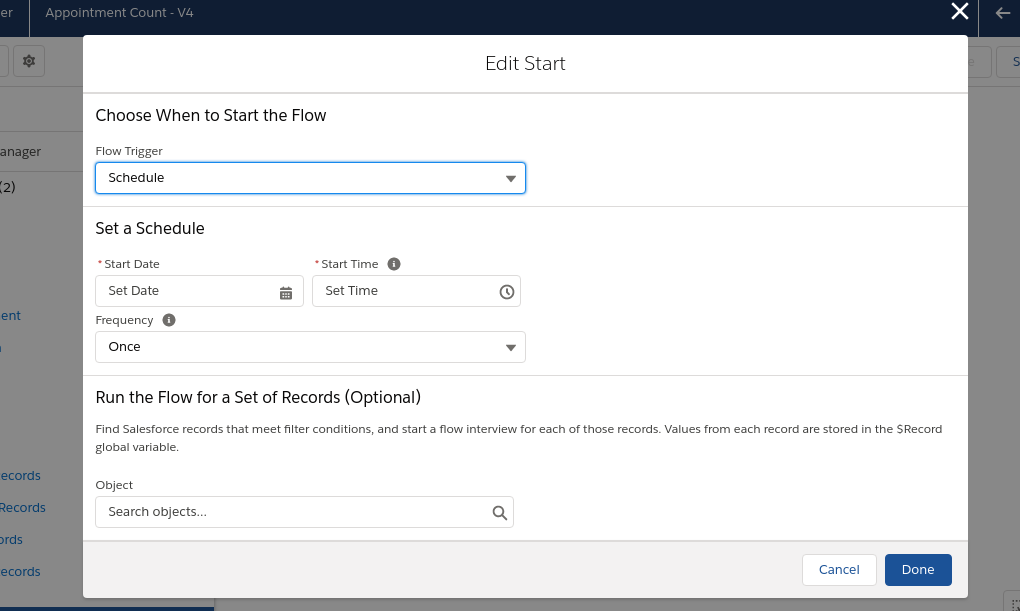



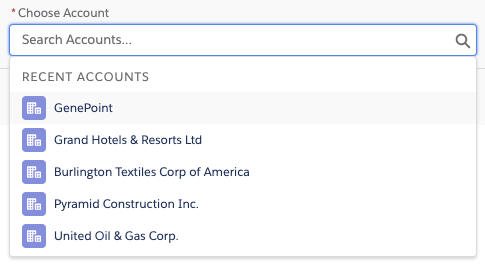
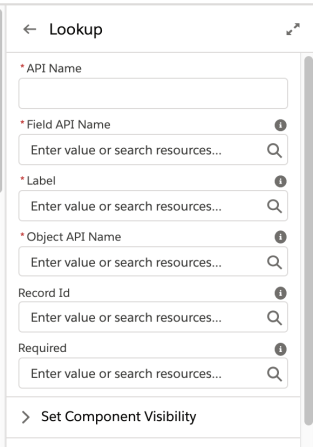

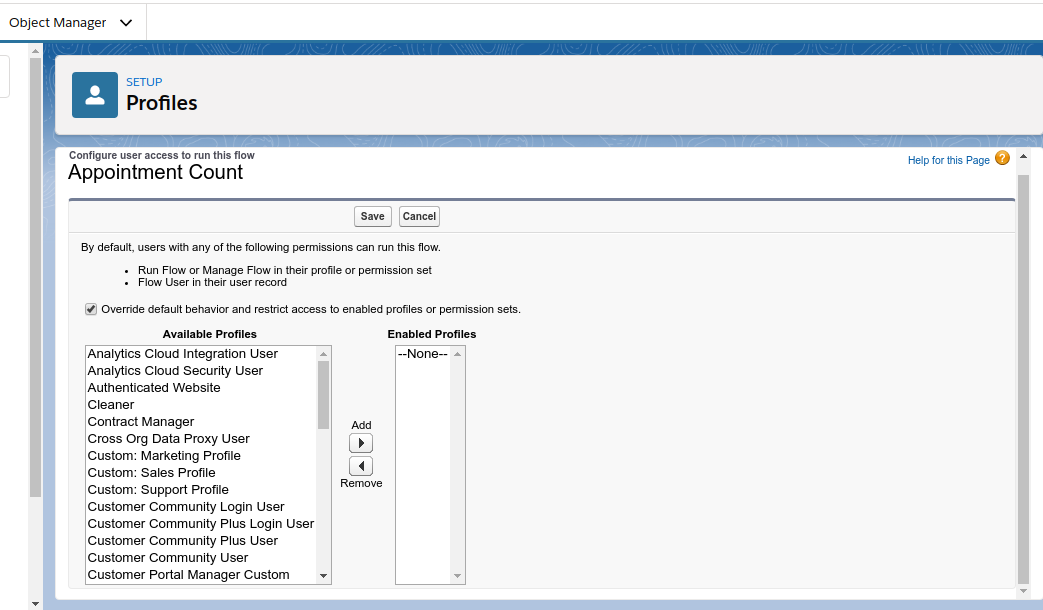

 Please wait...
Please wait...
Leave a Reply