Microsoft Visual Studio is an integrated development environment (IDE) from Microsoft. It is used to develop console and graphical user interface applications along with Windows Forms applications, web sites, web applications, and web services in both native code together with managed code for all platforms supported by Microsoft Windows, Windows Mobile, Windows CE, .Net Framework, .Net Compact Framework and Microsoft Silverlight. Visual Studio 2010 is the 5th release of managed code development environment using .NET Framework.
The following are some of the new features of Microsoft Visual Studio 2010:
UI Improvements
This version has given the product a total visual facelift along with a new logo. The IDE shell has been rewritten using WPF with a dark blue based color scheme. The subsequent sections delve into some specific UI enhancements.
The UI is now WPF based, which means a better usability and more extensibility options for us developers. Clearly, introducing VS2010 as a WPF-based application is a big push in the direction of visualization and diagramming.
Start Page
Visual Studio 2010 has a start page with some advanced options to manage the Recent Projects list. We can pin important or frequently required projects and remove them from the list as and when required. Get Started section has been categorized according to development technologies, and the Latest News section has been made customizable where you can configure to read desired RSS feeds. This feature contributes towards making the IDE truly a one-stop shop for the developer.
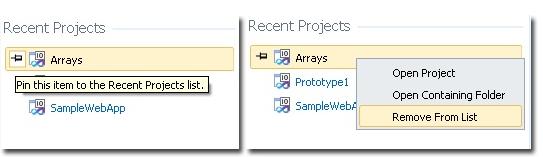

Startingpage
Code Editor Zooming
Another useful UI feature for the developer is the functionality to change the zoom level of editor pane by using Ctrl + Mouse Scroll or by changing dropdown at bottom left (20% to 400%). Zooming only supports editor™s source and code view; except design view.
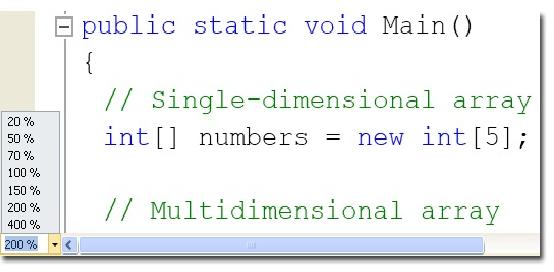
Zoom Editor
Docking Windows
Visual Studio 2010 has new docking windows which allow us to move any window to any position we want, by dragging & dropping the window to any dock position displayed, or even to different monitor, if we use multiple monitors.
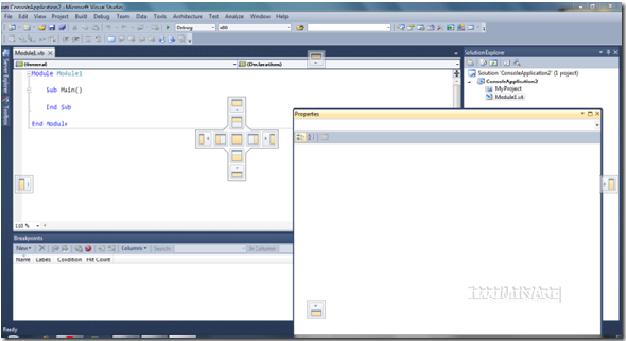
Docking Windows
Reference Highlighting
Another good UI feature is the functionality around finding references of variables and methods. In the previous versions developers had to use Find Box and press F3 to find all reference in the current page, or use SHIFT + F12 to Find All Reference .
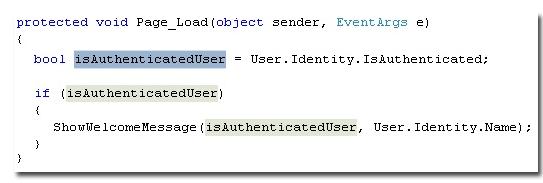
Reference Highlighting
Intelligent IntelliSense
IntelliSense searches are available on defined Types, Methods and variables; and the results list in the auto complete dropdown. So far all Visual Studio versions have incremental search IntelliSense, which means filtered dropdown will list matched items as developer types it in the editor. Visual Studio 2010 has an algorithm which filters items regardless of starting word.It also supports Pascal Case filtering e.g. If you want to create instance of CreateUserWizard, just type CUW i.e. first letter of each word; dropdown will show matched items based on provided Pascal Cased keyword.
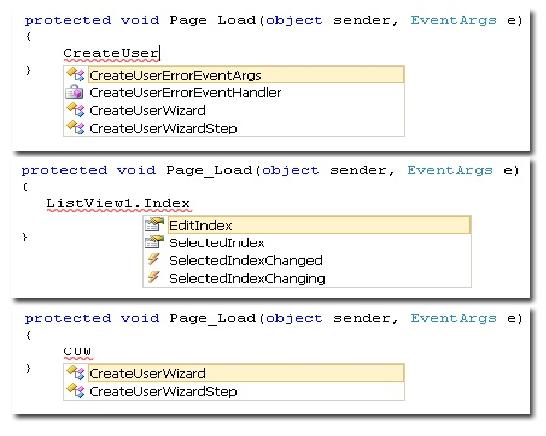
Intelligent IntelliSense
Box Selection
In Visual Studio 2010, we will get the feature of Box Selection; we can do text insertion to the Box Selection on every line in the box, or paste contents from one box selection to another.
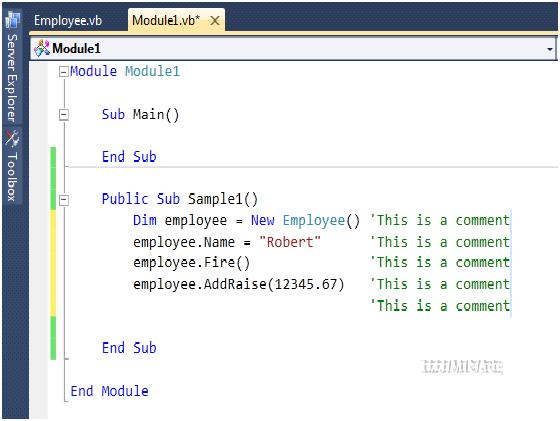
Box Selection
Rich Collection of Code Snippets
Visual Studio 2010 has plenty of new additions to Code Snippet library. So far all versions of Visual Studio supports code snippets only in Code Editor, but Visual Studio 2010 supports code snippets in markup pages (aspx, ascx, xml and html), SQL and in JavaScript files as well. This means that if you are developer who likes to write markup for controls; rather than drag n drop, new snippets is for you. This will be of help especially in cases where you want to use preconfigured controls. The markup in a custom snippet could contain the configuration to achieve this.For generate markup for html table using code snippet:
Press Ctrl + K, Ctrl + X combination to display snippet menu
- Select HTML
- Select table
- Press enter
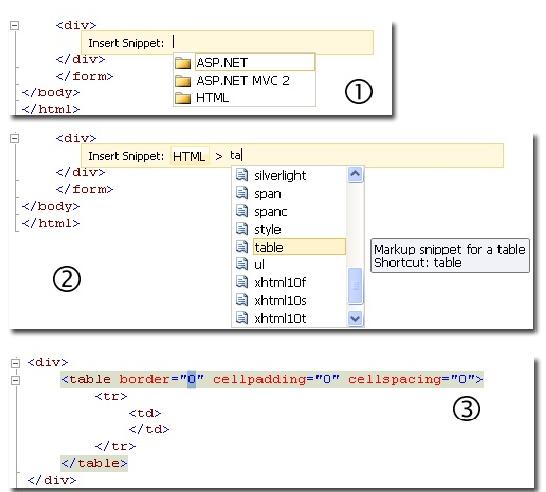
Rich Collection of Code Snippets
Breakpoint “ Import and Export
Most of us are familiar with situations where we are debugging more than one problem and have juggled around with different sets of breakpoints for each of the issues. A new feature has been introduced in Visual Studio 2010 to alleviate the pains around this juggling exercise. The export / import breakpoints features provide us with a functionality to persist a set of breakpoints. While switching from debugging of one issue to another, we save the set of breakpoints used for debugging the first issue using the export breakpoints functionality. After you are done with the second issue you can restore previous breakpoints by importing the breakpoints of the first issue and continue debugging the first issue. Export / import options are available in the Breakpoints window. The breakpoint export file also helps in cases where you have to pass on an issue to another person after you have looked at it half way through.
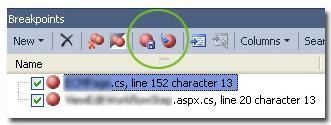
Breakpoint
Navigate To/Quick Search
Sometimes we want find something quickly in our codes. By using Ctrl+ , we can use search-as-you-type support to find files, types, and members, which gives us quick searching with fuzzy search. It means that we can just enter any portion of the text we are looking for, and even with the special feature using the Camel Casing, we can just type the abbreviation for the text we are looking for. For example, if I want to find the method named AddRaise(),Ctrl+ “ will bring us back to the editor window before we do the search.
Quick Search
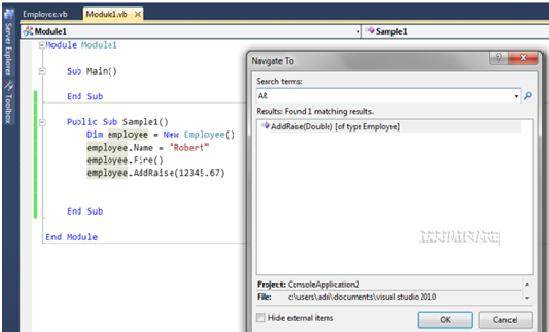
Quick Search
Do You Need more information?
For any further information / query regarding Technology, please email us at info@varianceinfotech.com
OR call us on +1 630 534 0220, Alternately you can request for information by filling up Contact Us
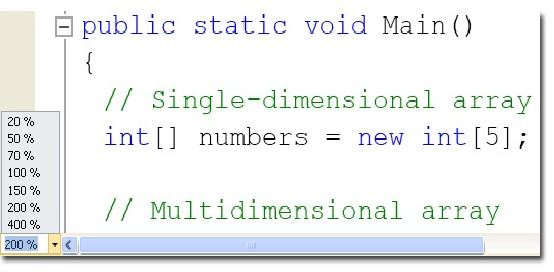
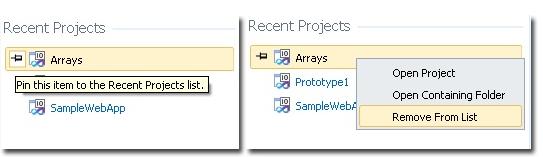

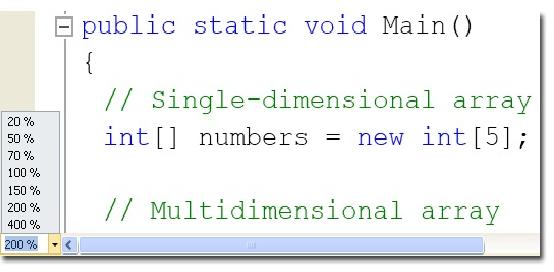
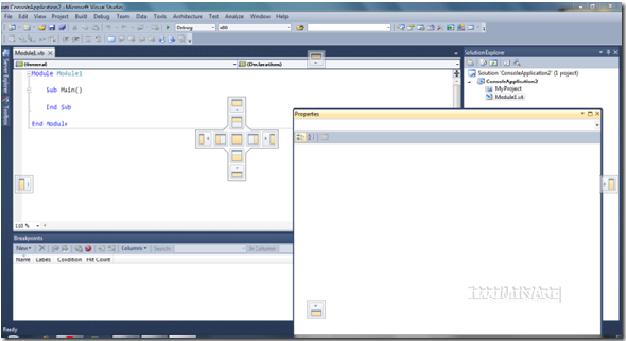
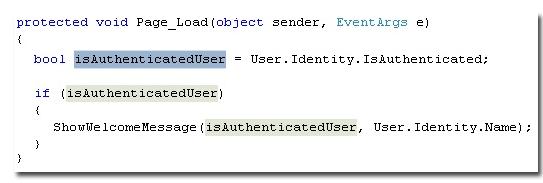
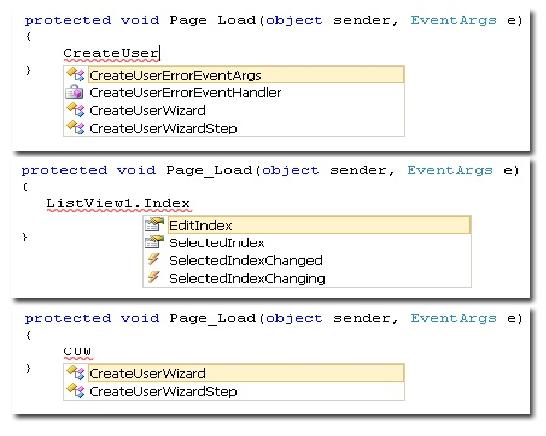
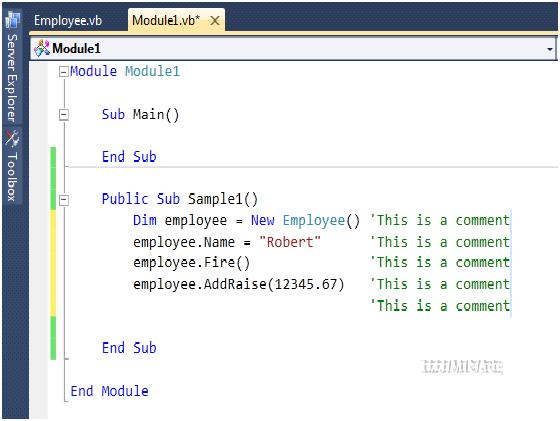
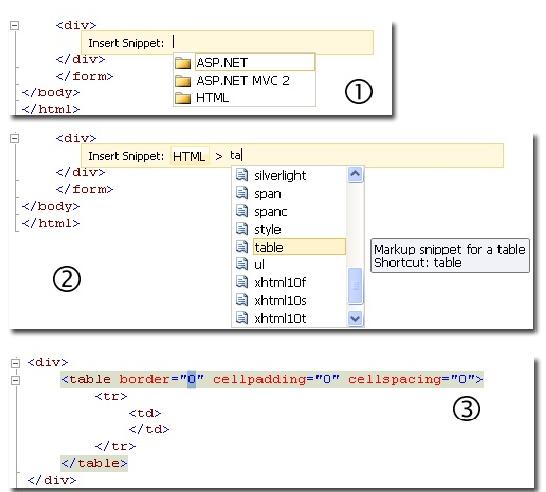
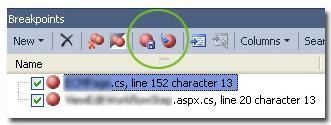
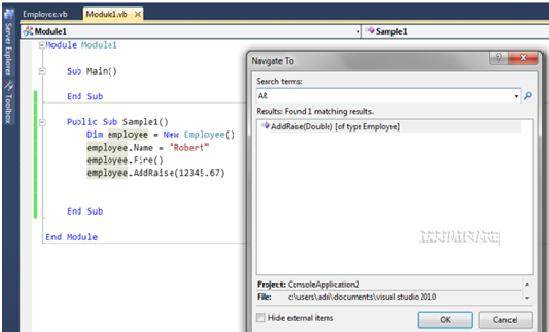
 Please wait...
Please wait...
Leave a Reply