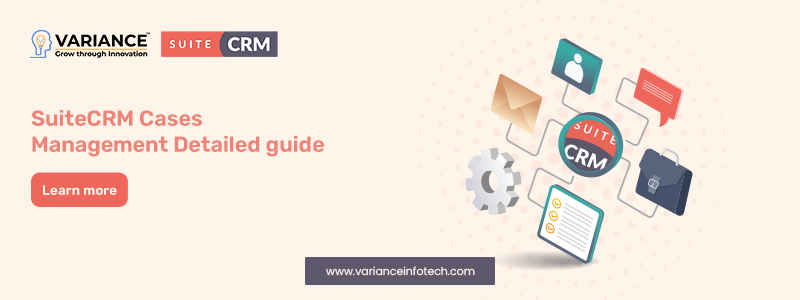
Introduction:
If you have been working with SuiteCRM, then you might know about Cases. So what are they, and why do you need to know? Listen up — Cases are the secret weapon of customer support in SuiteCRM. They are this magic tool that can change your customer care from “meh” to WOW!
Think that you are running a helpdesk. Daily you receive 100s of emails, calls and messages from clients expecting your help. That’s quite messy there, huh? That’s where Cases come in. It’s like a folders-in-a-file-drawer (perhaps digital in 2023) to help you track every customer-related issue from the time it is identified until resolved.
So in this tutorial, we are going to explore Cases deep down. If this is new to you, don’t worry — we’ll build from some simple principles up to the interesting and advanced techniques. We’ll have you churning out Case management like a seasoned pro by the time we’re through with this!!
We’ll go through the whole nine yards, including how to create a Case (and no it is not as hard as you think) little tricks that will make your life a lot more easier. You’ll learn how to:
- Configure Cases to work best for you.
- Use Cases helpsis to faster solve problems with our customer.
- Learn from your Cases to make better Products or Services.
And the best part? I will explain everything without using technical jargon here! So grab a cup of coffee, settle in, and let’s see Cases in SuiteCRM together.Trust me, by the end of this guide, you’ll wonder how you ever managed without them!
Ready to transform your customer support game? Let’s jump right in!
What exactly are Cases in SuiteCRM?
Imagine that you’re in charge of a help desk (a very busy one at that). You hear phones ringing, emails pinging and chat popping up here and there. Stay sane: How do you keep track of all these customer issues? Enter Cases.
SuiteCRM Cases are, in general, file folders for all requests that come from a customer regarding an issue or query. When a customer contacts for help, that’s where they are processed and resolved.
Why are Cases so unique?
- Every Case is a neat little parcel of information about that customer problem. So no more combing through a never-ending series of email threads or sticky notes!
- The Case brings together all you need to know about a customer: their information, the example of their problem, your previous communications and any attachments. Your support team can also catch up quickly, even if they are joining in mid-issue.
- Every case has some status indicators of its existing Case as New, In Progress or Resolved which makes it easy to know where things are. No more asking who dropped the ball on a customer issue.
- But not all troubles are equal. With Cases, you can assign each issue a priority level so that your teams know which fires to put out first.
- You can assign Cases to specific members of your team, so everyone knows who is responsible for each Case. Think of it as putting your kids’ names next to chores on the family fridge — but for customer support.
- Cases keep a record of all interactions related to an issue. It’s like having a time machine for customer support – you can see exactly what’s been done and said.
- Over time, Cases become a goldmine of information. You can spot trends, identify common problems, and even predict future issues.
Cases are like your support team’s ace up their sleeves. They help you transform the unruliness of countless customer questions into a simple, neat-and-tidy process. In other words, you can stop wading through an ocean of emails and phone calls because now every request is cleaned, tagged, and processed properly through a single powerful solution. But don’t assume that organizing is all Cases are since the only thing they love more than keeping you in control is making your customers run out of reasons to say anything less than – “Wow, this team is amazing!” What does this mean for your support process? You can answer quicker, deal with issues effectively, and constantly discuss each step with the customer.
Key Features of Cases:
- Each Case is assigned a unique case number for easy reference.
- Cases have different statuses (e.g., New, Assigned, Closed) to indicate their current state.
- Assign importance to Cases with priority levels (e.g., P1, P2, P3).
- Categorize Cases by type (e.g., Administration, Product, User).
- Cases can be linked to other modules like Contacts, Accounts, or Bugs.
Creating and Managing Cases:
- Creating a New Case
To create a new Case:
1. Navigate to the Cases module.
2. Click on “Create Case”
3. Fill in the required information:
– Subject
– Status
– Priority
– Type
– Description
4. Assign the Case to a team member
5. Link related records (e.g., Contact, Account)
6. Save the Case
- Managing Existing Cases
– Viewing: Access the Cases list view to see all Cases or use filters to find specific ones.
– Editing: Open a Case record to update its details, add notes, or change its status.
– Closing: When an issue is resolved, update the Case status to “Closed” and add a resolution description.
Advanced Features and Best Practices:
- Case Templates
Create templates for common issues to speed up Case creation and ensure consistency:
1. Go to Admin > Cases > Case Templates
2. Create templates with pre-filled information for recurring issues
- Automated Workflows
Set up automated actions based on Case criteria:
1. Use the Workflow module to create rules.
2. Example: Automatically escalate high-priority Cases that remain open for more than 24 hours
- Reporting and Analytics
Leverage SuiteCRM’s reporting capabilities to gain insights:
1. Create custom reports on Case resolution times, common issues, or team performance
2. Use dashlets to display key Case metrics on your home screen
- Integration with Other Modules
Maximize the power of Cases by integrating with other SuiteCRM modules:
– Contacts and Accounts: Link Cases to specific customers for a comprehensive view of their history
– Knowledge Base: Connect Cases to relevant KB articles to assist in quicker resolution.
For any further information / query regarding Technology, please email us at info@varianceinfotech.in
OR call us on +1 630 534 0223 / +91-7016851729, Alternately you can request for information by filling up Contact Us
– Projects: For complex issues, create associated Project records to manage larger-scale solutions.
Tips for Effective Case Management:
1. Consistent Categorization: Develop a clear system for Case types and stick to it.
2. Regular Reviews: Periodically review open Cases to prevent issues from slipping through the cracks
3. SLA Tracking: Use custom fields to track Service Level Agreement (SLA) compliance
4. Customer Communication: Keep customers updated on Case progress through regular updates
5. Knowledge Base Updates: Use resolved Cases to create or update Knowledge Base articles
Customizing the Cases Module:
SuiteCRM allows extensive customization of the Cases module
1. Go to Admin > Studio > Cases
2. Add custom fields to capture additional information.
3. Modify layouts to optimize for your team’s workflow.
4. Create custom views and filters for easier Case management
Conclusion:
Mastering Cases in SuiteCRM can significantly improve your customer support processes. By utilizing the full range of features and following best practices, you can ensure that customer issues are resolved efficiently and effectively. Remember, the key to success with Cases is consistent use and continuous improvement of your processes based on the insights gained.
Do You Need more information?
For any further information / query regarding Technology, please email us at info@varianceinfotech.in
OR call us on +1 630 534 0223 / +91-7016851729, Alternately you can request for information by filling up Contact Us
 Please wait...
Please wait...
Leave a Reply