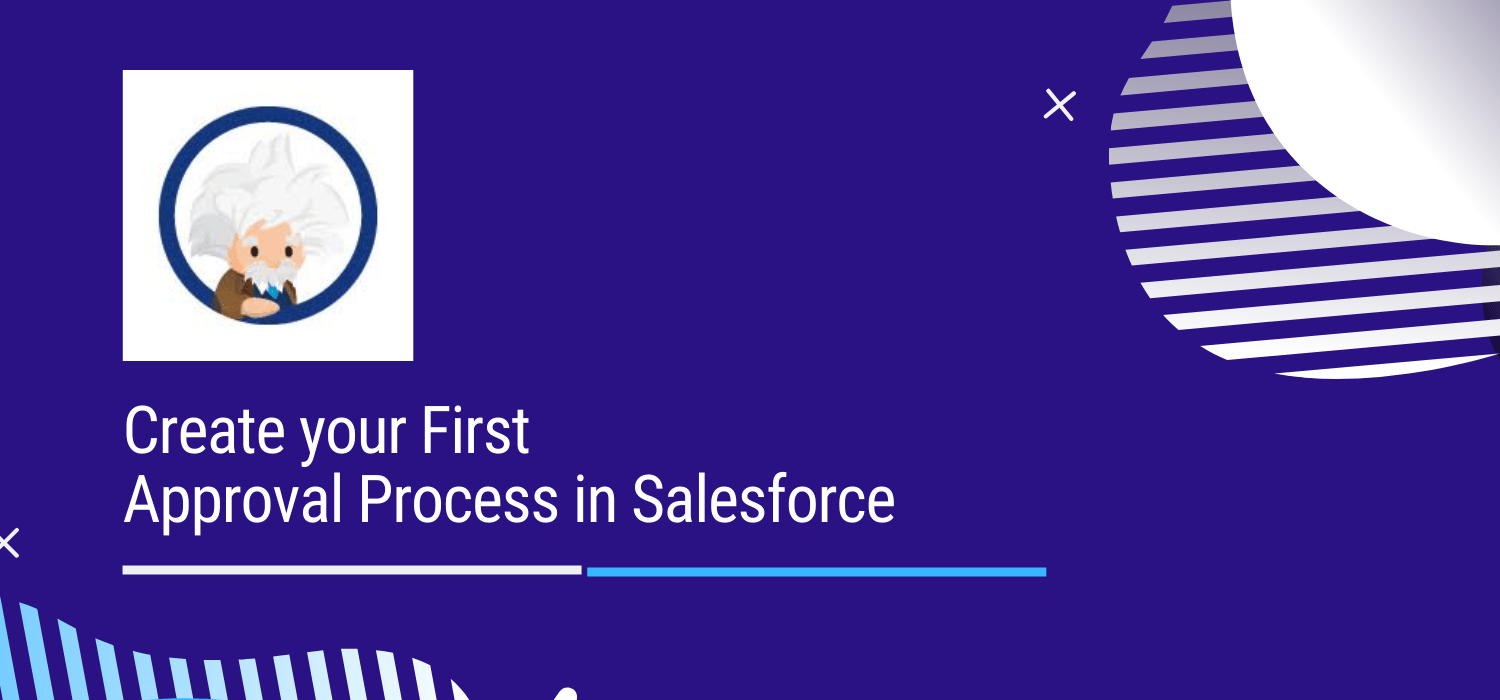
The approval process takes Automation in Salesforce one notch higher. This automated process deals with how records in the system get approved. Since this process takes things into autopilot, you will have to define certain rules for approval as well as certain criteria.
Note that in the Approval Process, a record can end up getting rejected. It can also be recalled, or it can also undergo an approval for the first submission. All of these will be handled using Developer defined steps. You can define a single step approval and a multi-step approval process.
In Salesforce, using Opportunities to manage deals, you can create an approval process where once a high-value deal reaches a specific Stage, managers have to approve of the Opportunity record before any further actions or edits can take place related to that record. Let’s say that in this case, a high-value deal is one that has an Opportunity Amount of over $30,000. Let’s also say that once an Opportunity has reached the Stage “Negotiation/Review”, the Opportunity is starting to get serious enough that it’s time for a manager to check the information and communication related to it. We can set up our approval processes with these criteria easily. Let’s get started:
Step 1:
The first decision you have to make regarding the Approval Process setup is to choose the right wizard to use. In this case, we are going to use the JumpStart Wizard. With this wizard, some default options are already selected for you, making it a simpler and easier tool to get started with. In the future, when you need to create more complex approval processes, try using the Standard Wizard.
Step 2:
After selecting the Jump Start Wizard, you are prompting to Name your approval process. Remember to pick a name that is concise and explains what your approval process does. The Unique Name will auto-populate when you enter the Name. The Unique Name is the API name of the approval process, or how you will recognize it when creating changesets or referencing it in custom Apex code.
If you want a button to appear on records that says “Submit for Approval”, then check the “Add the Submit for Approval button and Approval History related list to all Opportunity page layouts” box. We will do this in our case.
Approval Assignment Email Templates define the email that the approver will receive when a record is submitted for approval. In this case, the User who is informed that a record needs their approval is the Manager of the Opportunity record owner. You can create a custom email template to use here, or if you leave this field blank, an automatic approver email will be sent to the approver notifying them that the record needs approval.

Step 3:
Next, we want to fill out the criteria for a record to actually enter the approval process. This relates back to our scenario: We want Opportunities to qualify for the approval process when the Opportunity Stage is “Negotiation/Review” and when the Opportunity Amount is greater than $30,000.
Step 4:
To keep things simple, we will set the approval process to Automatically assign an approver using a standard or custom hierarchy field: Manager. This way an Opportunity record Owner’s “Manager” is the User who will approve any Opportunity submitted for approval by the owner.
Step 5:
Upon clicking Save, you have created a single-step approval process! However, it is not ready to be used yet. Although it is not required to do so, Salesforce recommends that you add other steps to your approval process to ensure that it is working properly and takes all sorts of approval cases into account.
You can add these next steps in the Salesforce Approval Process Detail page. This includes adding steps to create multi-step approval processes, what should happen when a record reaches the final step of the approval process and is rejected, and more.

Actions in the Approval Process:
There are basically 4 actions present except the approval steps which completes an approval process, following are:
1. Initial Submission Actions:
Initial submission actions are the actions that occur when a user first submits a record for approval. By default, an action to lock the record runs automatically on initial submission. Initial submission actions can include any approval actions such as email alerts, field updates, tasks, or outbound messages.
2. Final Approval Actions:
Final Approval actions are the actions that occur when a record is approved from all the approval steps. It also locks or unlocks the record, as specified. It can include any approval actions such as email alerts, field updates, tasks, or outbound messages.
3. Final Rejection Actions:
Final Rejection actions are the actions that occur when a record is rejected from any of the approval steps. It also locks or unlocks the record, as specified. It can include any approval actions such as email alerts, field updates, tasks, or outbound messages.
4. Recall Actions:
Recall actions are the actions that occur when a record is recalled after submission for approval. It can include any approval actions such as email alerts, field updates, tasks, or outbound messages.
Note:
Initial submission default actions cannot be edited but final approval & rejection default actions can be edited.
Approval processes are available on Enterprise, Unlimited, Performance, and Developer editions. For the Professional Edition, you can enable this feature by paying an extra amount.
Finally, you should conduct careful testing to ensure that the approval process is working as expected. This includes testing to ensure that the approval process emails are getting sent as well. To make testing emails easier, you should create and submit Opportunities for approval as a single User, then log into that single User’s Manager to submit or reject the record in the approval process. Another tip is to change the Manager’s email in their User page to your own email address so you can ensure that the emails are getting sent.

Do You Need more information?
For any further information / query regarding Technology, please email us at info@varianceinfotech.in
OR call us on +1 630 534 0223 / +91-7016851729, Alternately you can request for information by filling up Contact Us
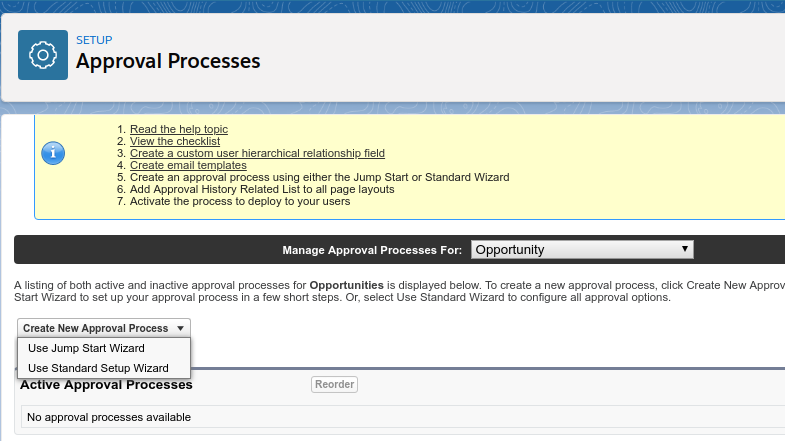
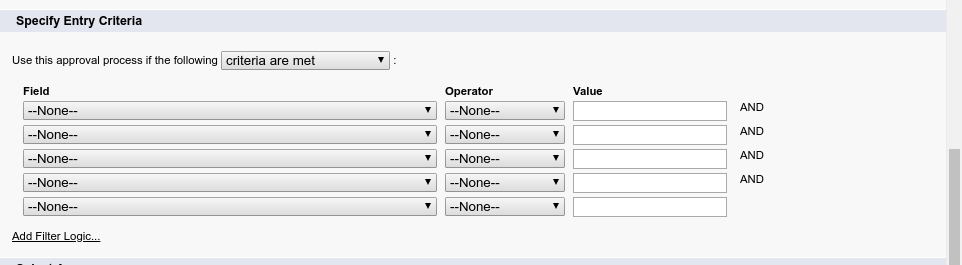
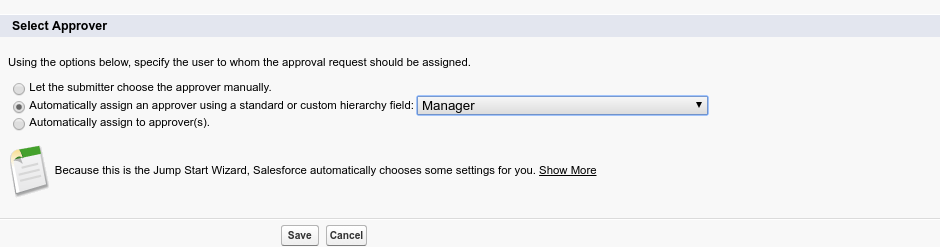
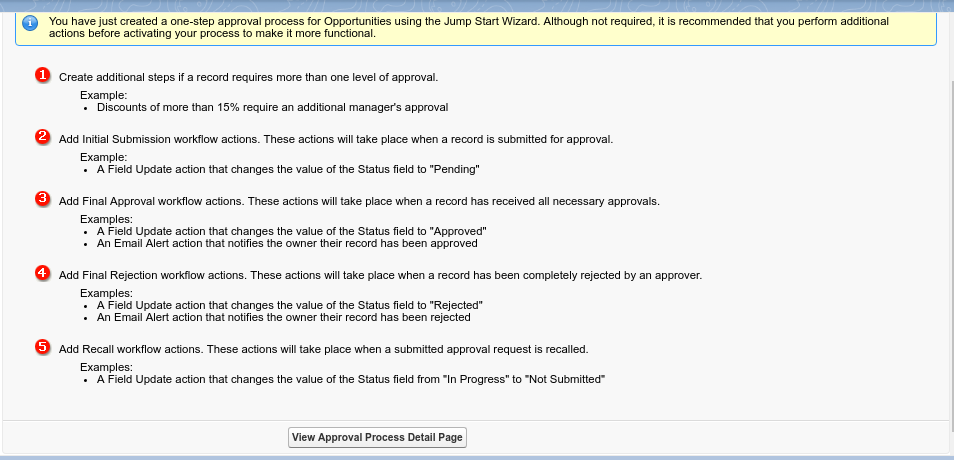
 Please wait...
Please wait...
Leave a Reply