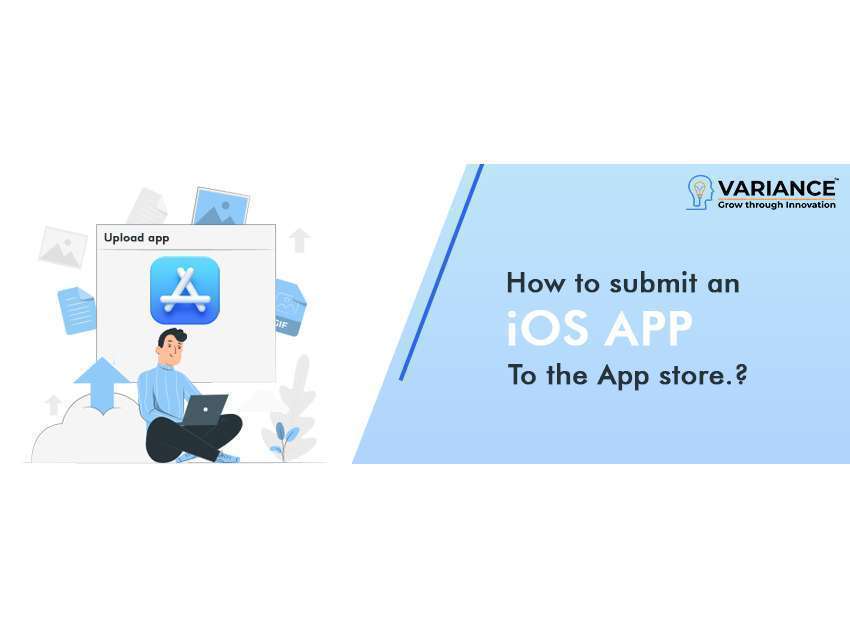
To be able to submit apps to the App Store, one needs to enrol in the Apple Developer Program.
Enrol as an Apple Developer
Enrol as an Apple Developer
For the app submission, one needs to create developer certificates and profiles in the Apple Developer Account.
Create Profile & Certificates
Create Profile & Certificates
Once you have an apple account, to proceed further go to the app store connect
To publish an app on an app store, navigate to the My Apps from the menu, click on “+” option to create a new app.
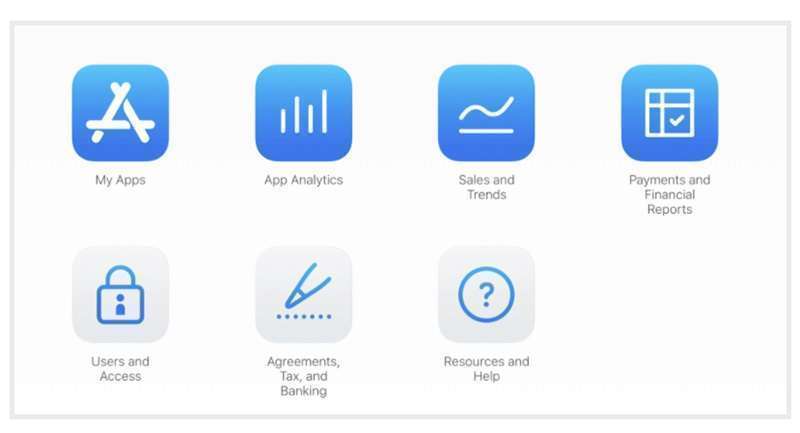
If you are looking to submit an update to an existing app, the steps are similar but instead of adding a new app, you’ll be selecting an existing app instead.
App Name and Category:
Fill in the information about your app and use the “?” button if you are not sure what Apple wants. The website is pretty straight forward too.
At this point, you have to fill in all the information about your app. The name, description, the category (to be placed in the App Store), the minimum age of the audience and a privacy policy and support URL.
If your app is based on social media and demands a log in, you have to provide a test account and password for the Apple reviewer.
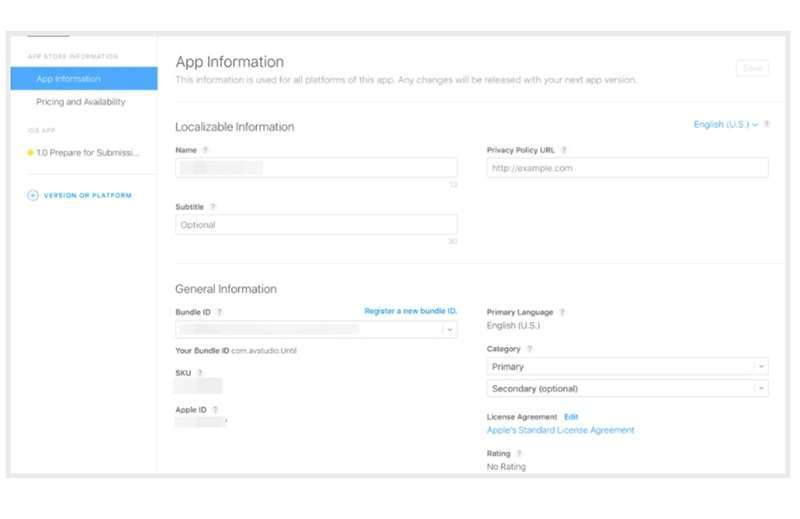
App Privacy Policy:
You’ll also have to provide a URL to a privacy policy. If you’re not sure of how to write one, simply google for “App Privacy Policy” and you’ll see a lot of samples and privacy policy generators that you can use.
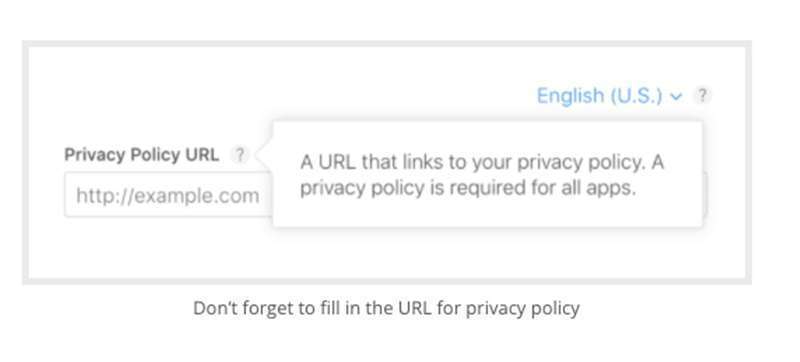
You’re also going to have to put it on a public URL. If you have your own website, put it on there. If you’re not sure how to put it on a URL, you can use a Facebook page or a website builder.
App Pricing:
Decide on the pricing of your app on this screen:
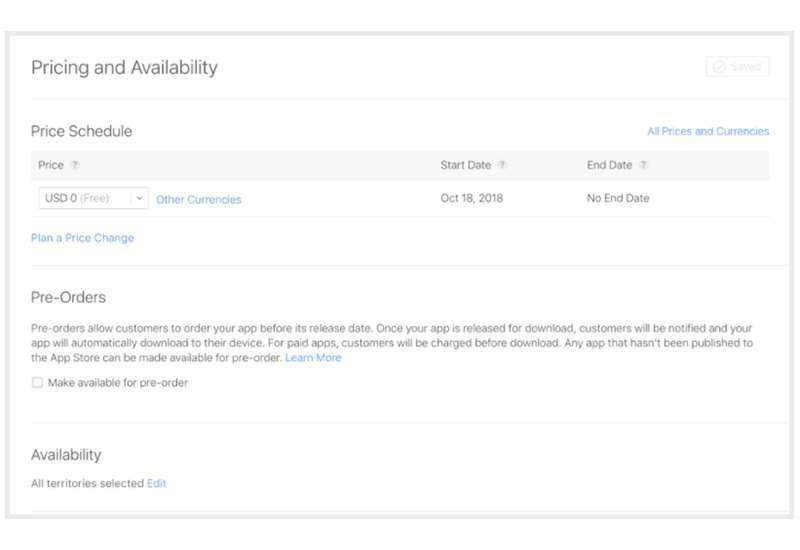
App Release Options:
You can choose how your app should be released after it passes the certification process.
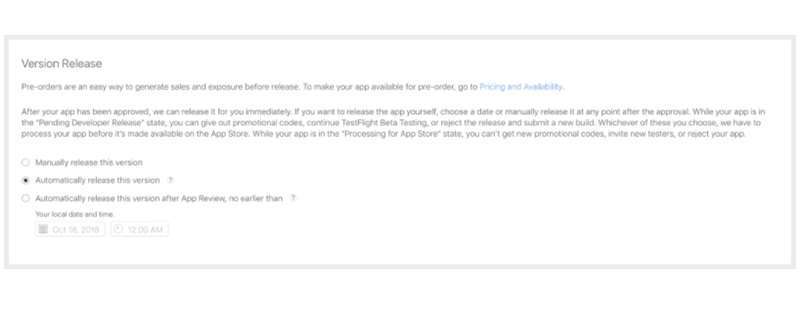
- Manually: you’ll have to go in to App Store Connect and release it
- Immediately: it’ll be released as soon as it passes certification
- On a date: it’ll be published on a specific date (if it has passed certification)
Upload your App Store screenshots and Details:
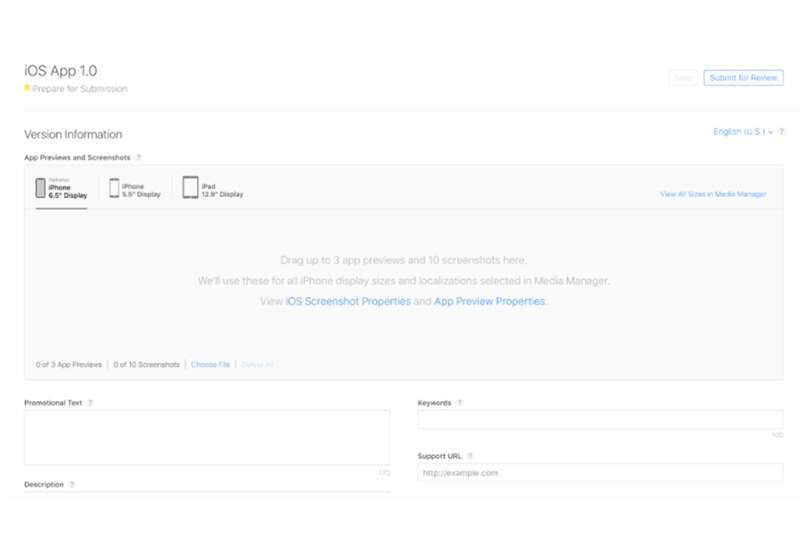
Simply go back to your app store listing and upload the screenshots of your app and add required details for the app.
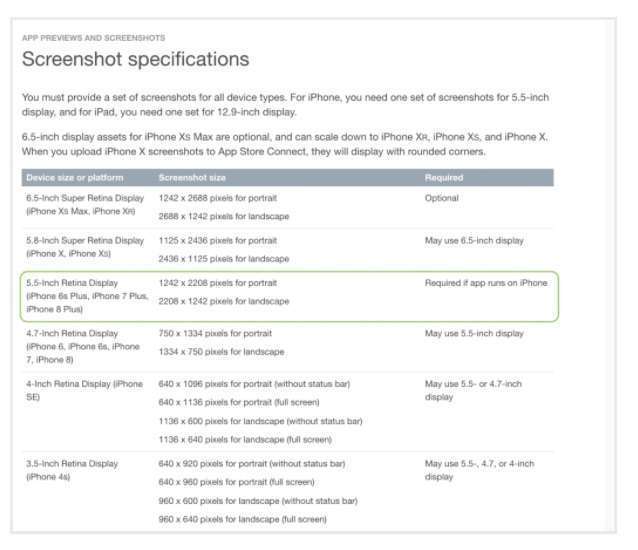
Publishing:
Publishing an app with Xcode 11 is really simple. Where it used to take multiple steps, certificates, profiles, etc. now Xcode is smart enough to enable or create all of those by itself.
To create the full app archive, you first need to select the Generic iOS Device from the list of simulators.
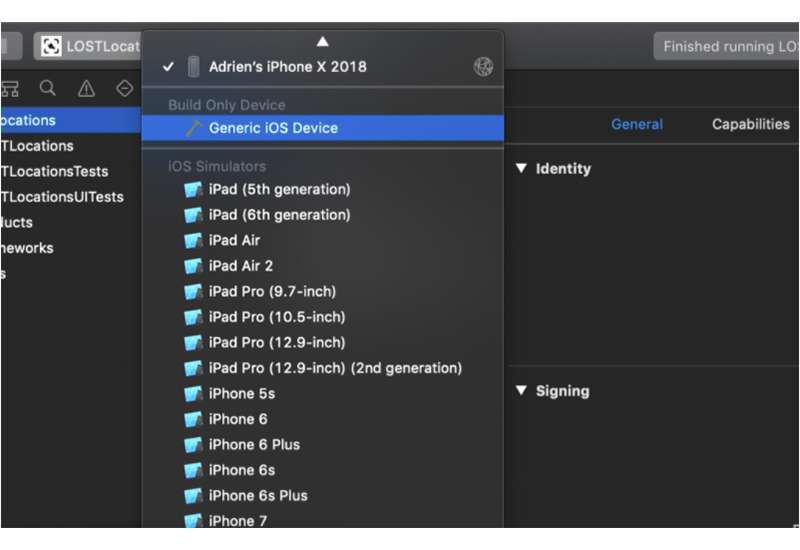
Now go to Product >> Archive and let it bundle your app. This can be a little time consuming process depending on the size of your app.
Once this is done, the Archive window will open and this is where you can manage all the archives generated by Xcode.
Every time you select Archive in the menu, Xcode will bundle a new archive for App Store Connect.
If you have duplicates or older ones, just delete them from this list.
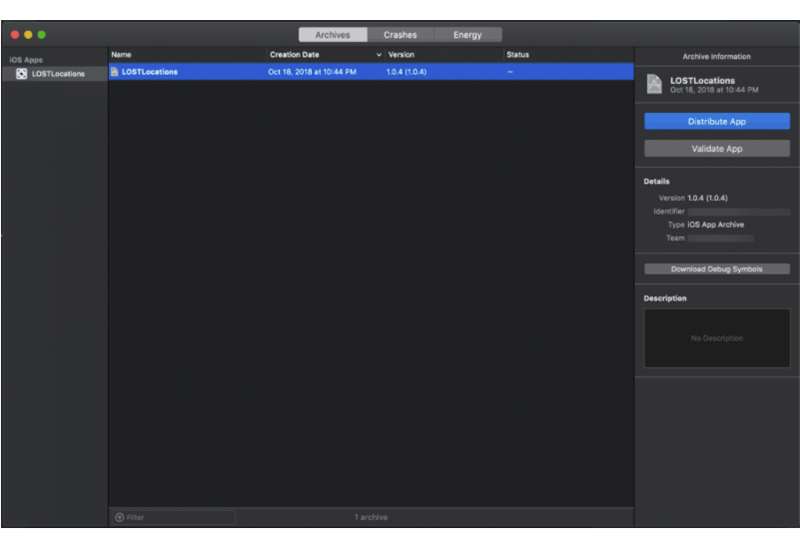
Now select the archive and choose Distribute App. You’ll be asked to select the method of distribution:
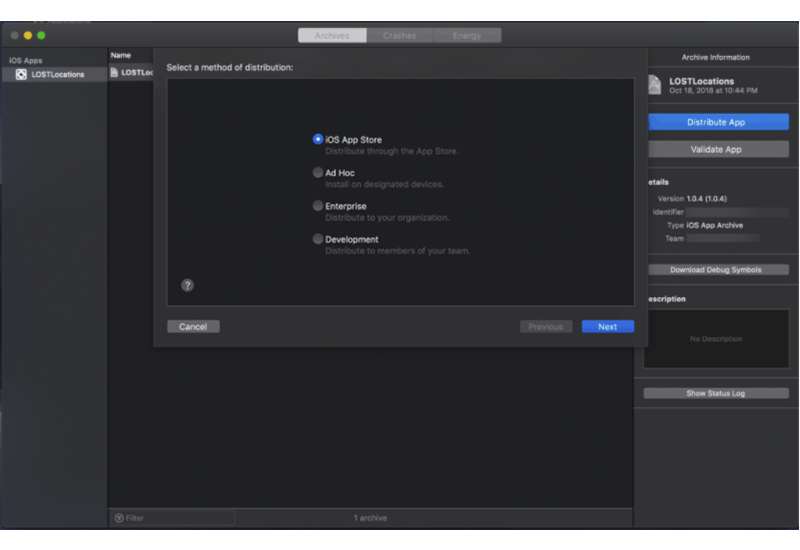
Once you have selected the iOS App Store, it will go over a couple of checks and validations to make sure you are not uploading a broken app.
If the process is interrupted, there is a great chance Xcode will stop you here and you’ll have to go back to coding or adding missing assets like icons.
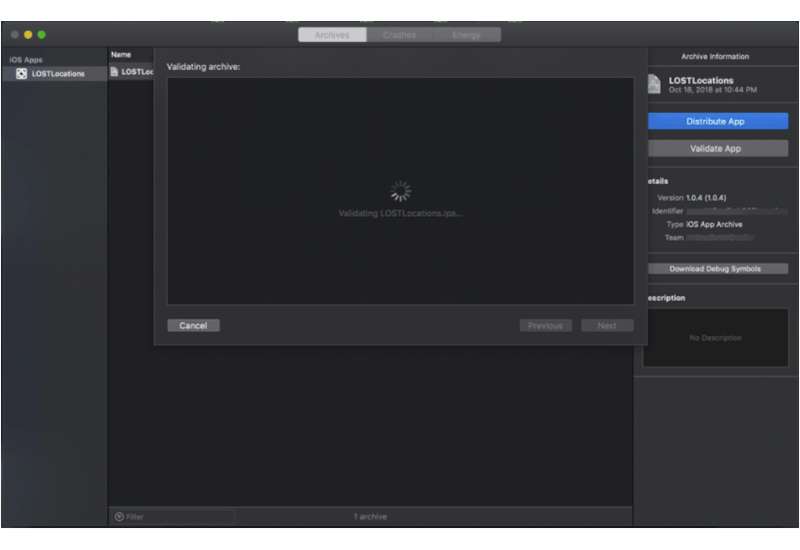
If Xcode doesn’t find anything wrong with the archive, the upload process will continue. Once again the upload time will vary depending on the archive size and your internet connection.
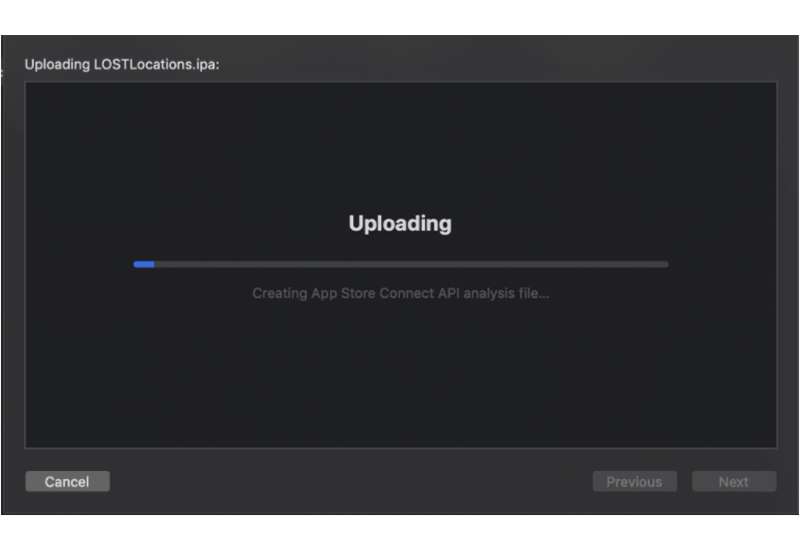
Once completed, you will see a final window like this. Congratulations! Your app is halfway there to the iOS App Store.
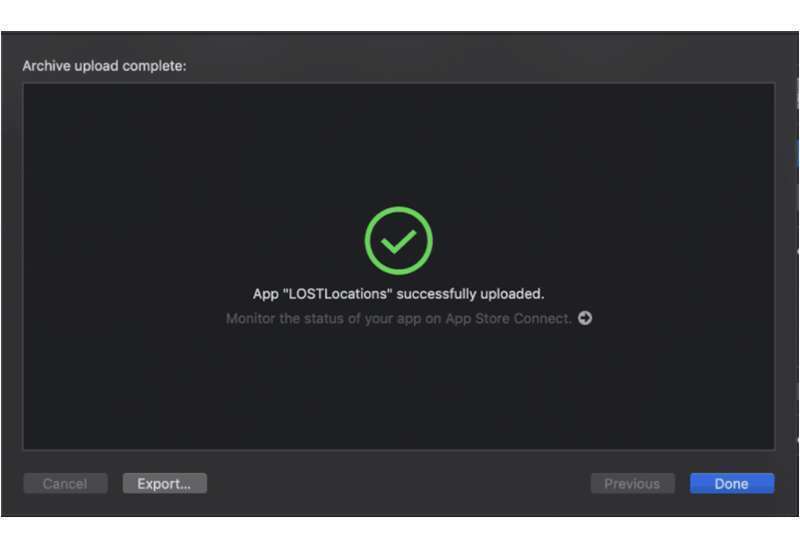
Once completed, you will see a final window like this. Congratulations! Your app is halfway there to the iOS App Store.
Now it is time to add the build you exported from Xcode. The archive was sent via Xcode but App Store Connect needs some time to process it.
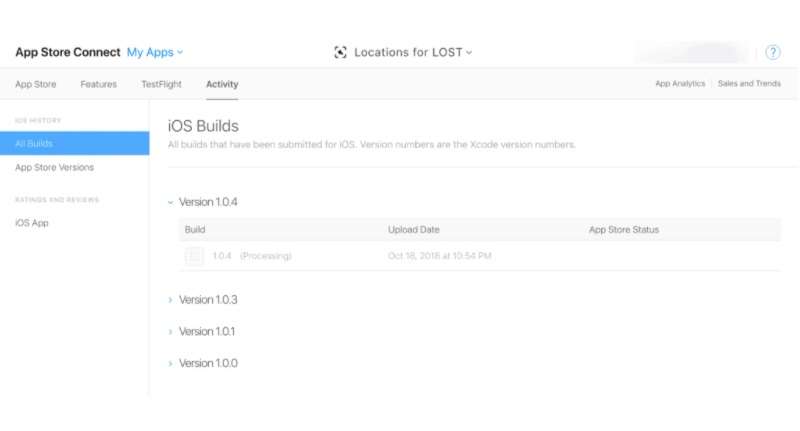
Once the process is completed, select the build from the App Store tab and click on the submit for the review.
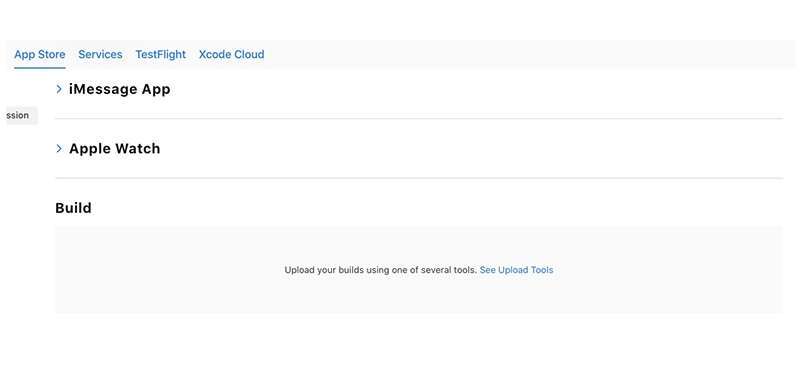
Do You Need more information?
For any further information / query regarding Technology, please email us at info@varianceinfotech.in
OR call us on +1 630 534 0223 / +91-7016851729, Alternately you can request for information by filling up Contact Us
 Please wait...
Please wait...
Leave a Reply