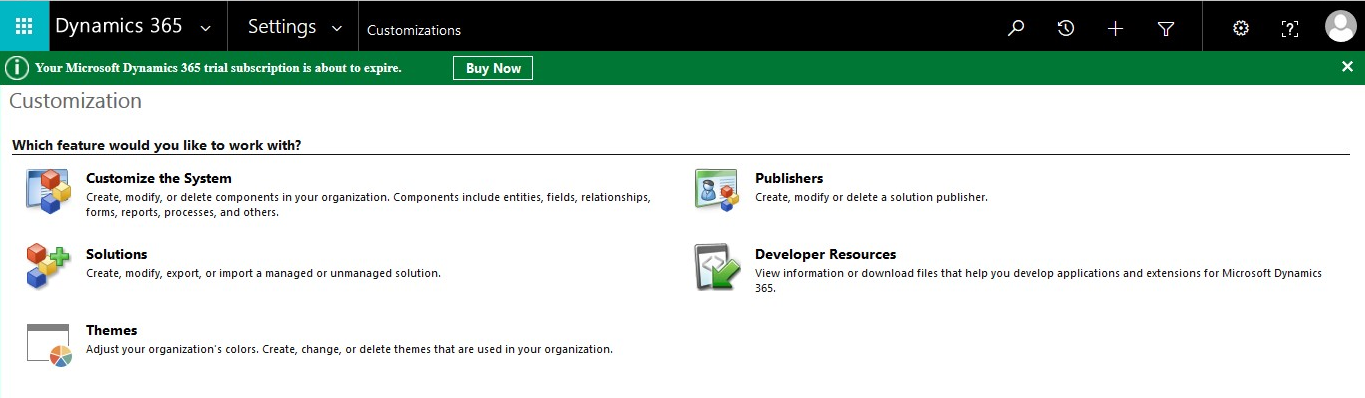
Editable grids, one of the most highly requested and important feature in Microsoft Dynamics 365, which allows user to update the information inline in grid as and when required with only fewer clicks. This will enrich the CRM user interface for a touch friendly interaction across all mobile clients as well as web users with the new set of embedded controls for the CRM with the Custom Control Infrastructure feature.
Enabling Inline Editing :
As we know that the Editable Grid is built on Custom Control Framework, and configuration is per each entity. One configuration applies to all form of application (Mobile, Tablet or Web client).
In order to enable the Editable Grid control for the CRM Web Client, you need to navigate to the Customizations area under Settings and add the Editable Grid control to the entities of your choice. For example, if you need to have editable grid control in your Account entity then you need to follow below steps.
Goto Settings -> Customizations -> Customize the System
This screen will appear once we follow the above steps. Now you need to click on Customize the System which will open up following screen.
In this screen you need to click on Entities then Account and under the Account you need to go to controls tab where you need to click on Add Control which will open a modal window shown below to Add Control.
Now click on Editable Grid and then click Add which will add the editable grid control in Account Entity.
Now goto Accounts which will open up My Active Accounts screen as shown below. You need to click on any cell of a particular row which you want to edit.
Once you click that cell, it will allow you to edit the content of the cell as shown in the below screen.
Once you click that cell, it will allow you to edit the content of the cell as shown in the below screen.
Do You Need more information?
For any further information / query regarding Technology, please email us at info@varianceinfotech.in
OR call us on +1 630 534 0223 / +91-7016851729, Alternately you can request for information by filling up Contact Us
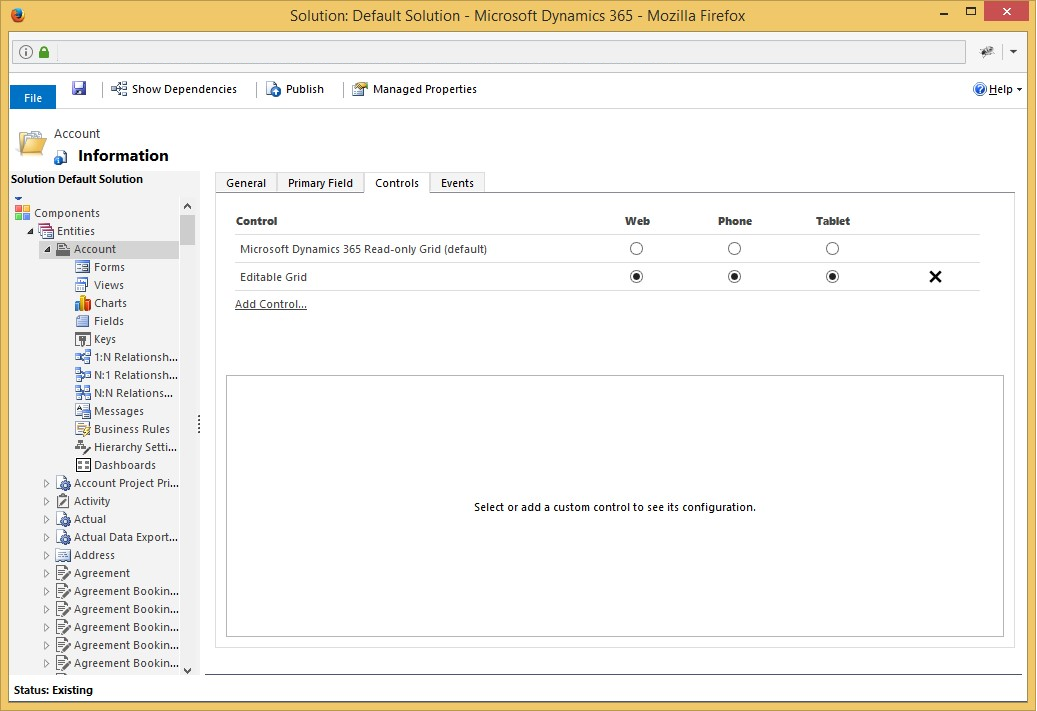
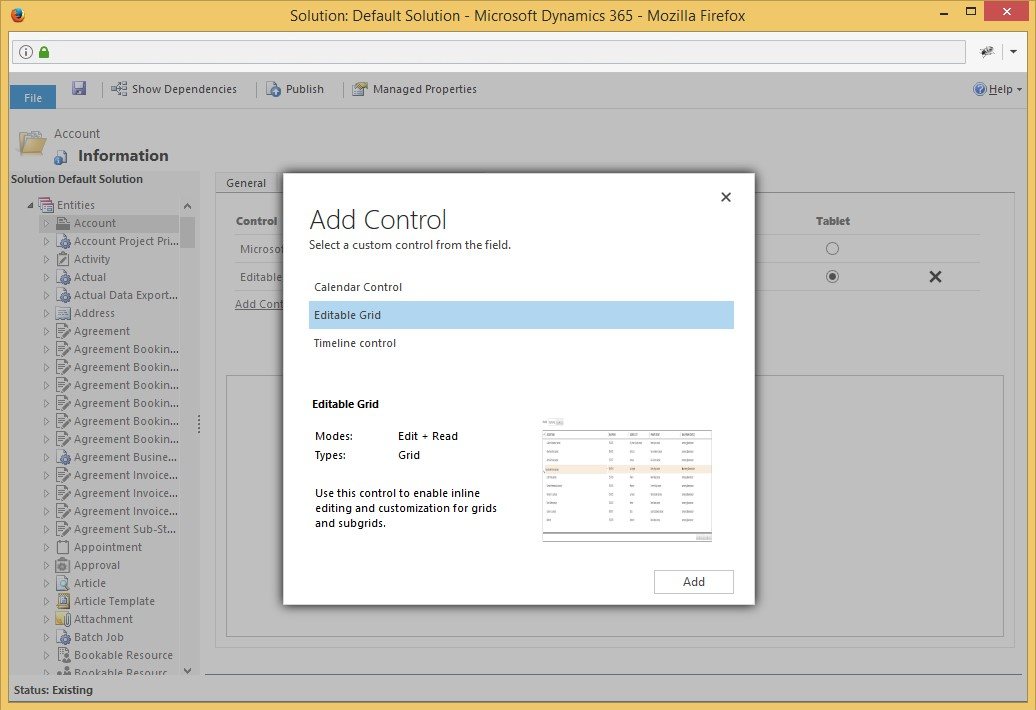
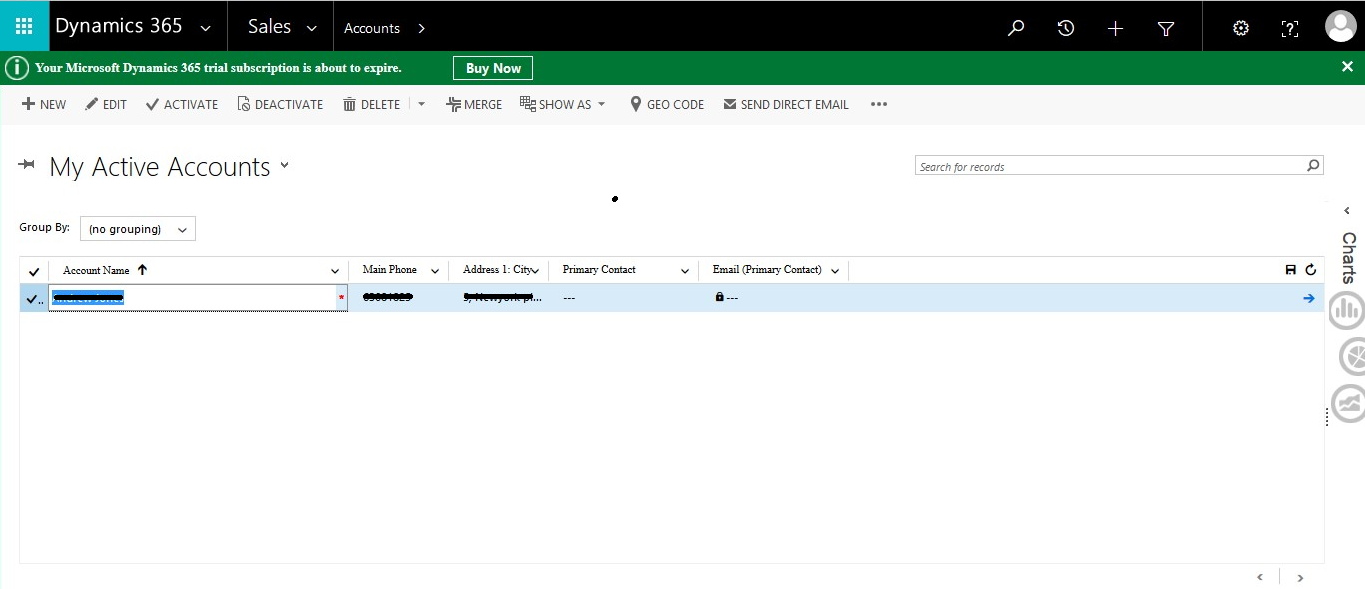
 Please wait...
Please wait...
Leave a Reply