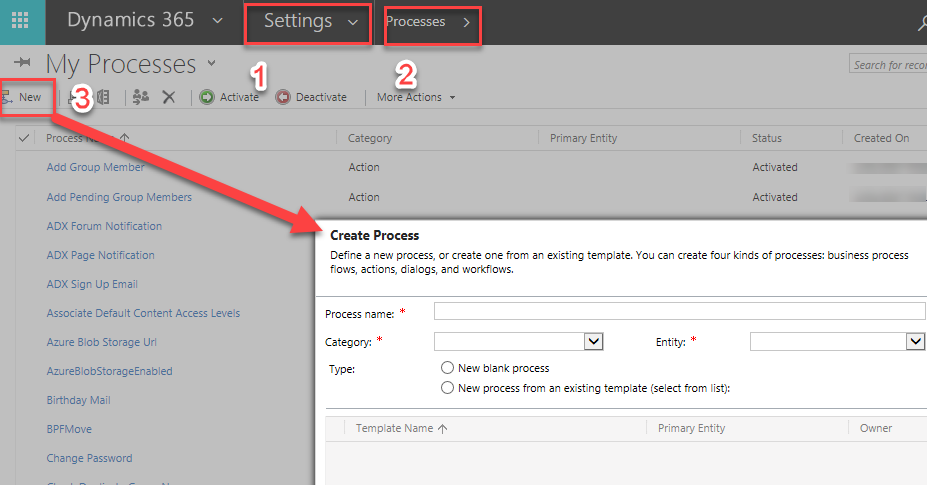
Creating Workflow
Applies To:
- Dynamics 365 (online)
- Dynamics 365 (on-premises)
- Dynamics CRM 2016
- Dynamics CRM Online
“You can buy Dynamics 365 in the cloud or on premise, however there will be key software differences.”
Setting The Scene :
Microsoft Dynamics 365 is an Enterprise Resource Planning (ERP) application used in all kinds of organizations around the world.
It offers a great variety of functionalities out-of-the-box to manage different divisions of an organization like accounting, sales, purchase processing, logistics, or manufacturing. Dynamics 365 is a flexible ERP that allows companies to grow the application by adding new components to the solution to meet unique requirements.
What are Dynamics 365 Workflows?
Workflow is essentially a tool to automate the business processes.
All business processes are an integral part of an enterprise software.
A business process can be of two types: automated processes that rely solely on inter-communication among applications and execute on a set of rules, while interactive processes require human intervention, they need to be initiated and inputs are needed so that it can make appropriate decisions during the time of its running.
Microsoft Dynamics 365 provides many pre-built components that business users and administrators can utilize to model their business processes.
Dynamics 365 workflow is one similar facility/component that consists of a series of steps and rules to automate a business process.
Workflows act as one of the most powerful no-code extensions you can set up in Dynamics 365; without writing any code.
A workflow can run on an out-of-the-box entity available in Dynamics CRM or on a custom entity that is compatible with Dynamics 365 platform. Workflows can be configured to run manually, or they can be automated to execute in a number of different ways.
Alike Dynamics CRM, in Dynamics 365, the name has been changed from workflow to process, yet the entity that’s used under-the-hoods to implement a process is still same – workflow.
Microsoft Dynamics 365 process is based on the Windows Workflow Foundation(WWF) programming model.
How need of workflows arise?
With Workflows in place, you can focus on pivotal business activities by automating repetitive business processes.
Workflows are versatile and can fulfill a wide range of functionalities, ranging from creating entities and sending e-mails to calling actions.
Often times, you need some lightweight job to execute to leverage specific facility without having to learn programming, in these situations, workflow comes in handy. They allow for simple, or complex automation of tasks within Dynamics 365 that can make an incredible difference to an organization.
Fewer times, workflows can be substituted for custom plug-ins.
When to Use Dynamics 365 Workflow?
In the case when you want to extend standard behaviour of business process to achieve the functionality that business application requires through some ad-hoc mechanism, workflows are perfect fit to fulfil this type of needs.
As stated previously, Windows Workflow Foundation, the backbone of Dynamics 365 CRM, provides
- a runtime engine
- a framework
- a base library of activities and
- default implementations of the runtime services
through which administrators can create and manage Dynamics 365 CRM workflows.
Interestingly, WWF also preserves the state of process execution during computer shutdown and restart.
If you want to schedule workflows at a certain time, or trigger set of actions every night, weekly, bi-weekly or monthly, it is easy to accomplish.
How to create Workflows ?
- One-off Workflows
- Multi-stage workflows
- Custom XAML workflows
- Create real-time workflows
In this example, we will create a workflow to be executed at every 24 hours, that will send a reminder note to team members to complete their tasks.
Set the task activity “Status” as “Open”
We can create Workflows to generate a meaningful automation activities, like:
- send periodic bulletin to target customers
- send a reminder note every night to team members and notify them for any pending tasks
- create a process that monitors contract expiry date and sends out various reminders in accordance with it
- send a reminder mail to approve the request like lead qualification, account creation etc.
One of the major advantages of the Microsoft Dynamics 365 and Microsoft Dynamics CRM platforms is that both can be easily adapted to fit any complicated business needs and can be optimized to match your organization’s processes.
Do You Need more information?
For any further information / query regarding Technology, please email us at info@varianceinfotech.in
OR call us on +1 630 534 0223 / +91-7016851729, Alternately you can request for information by filling up Contact Us
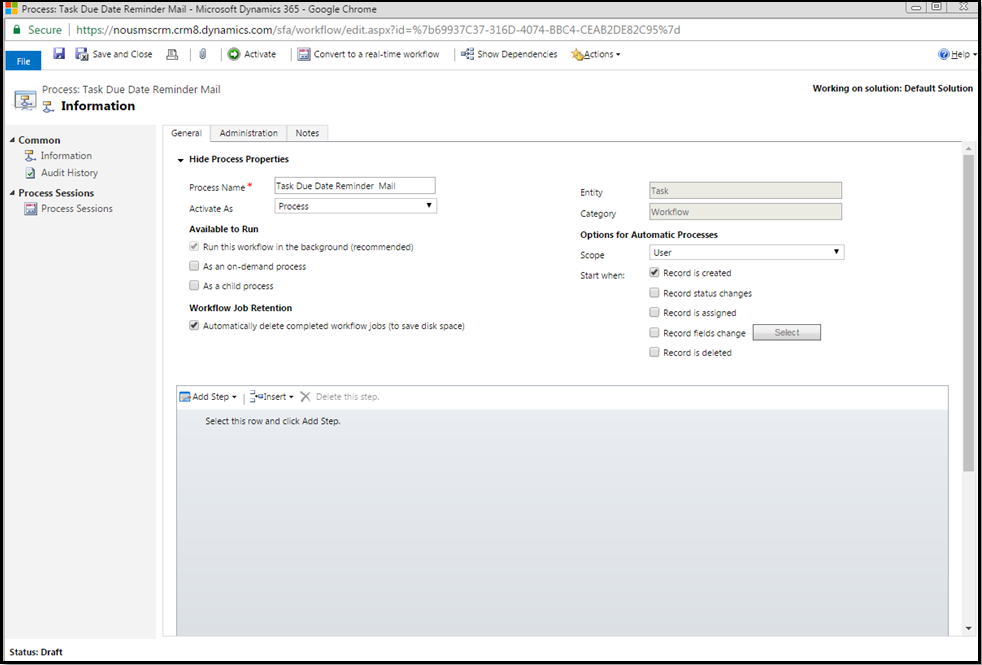
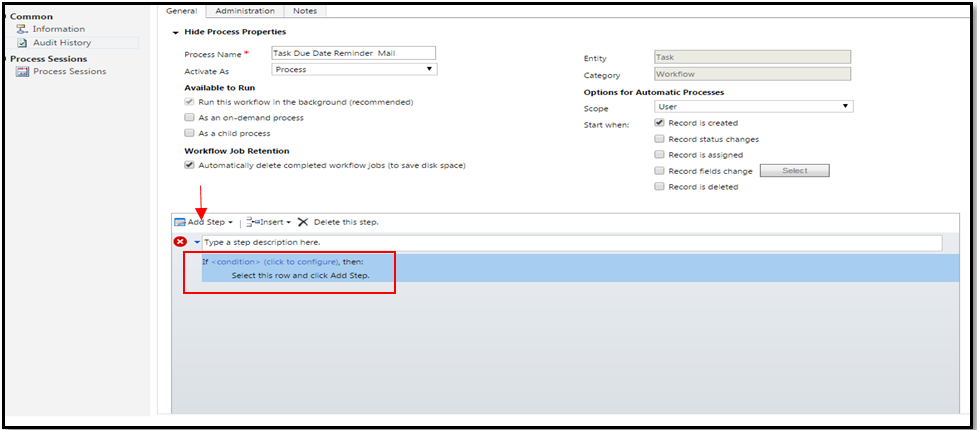

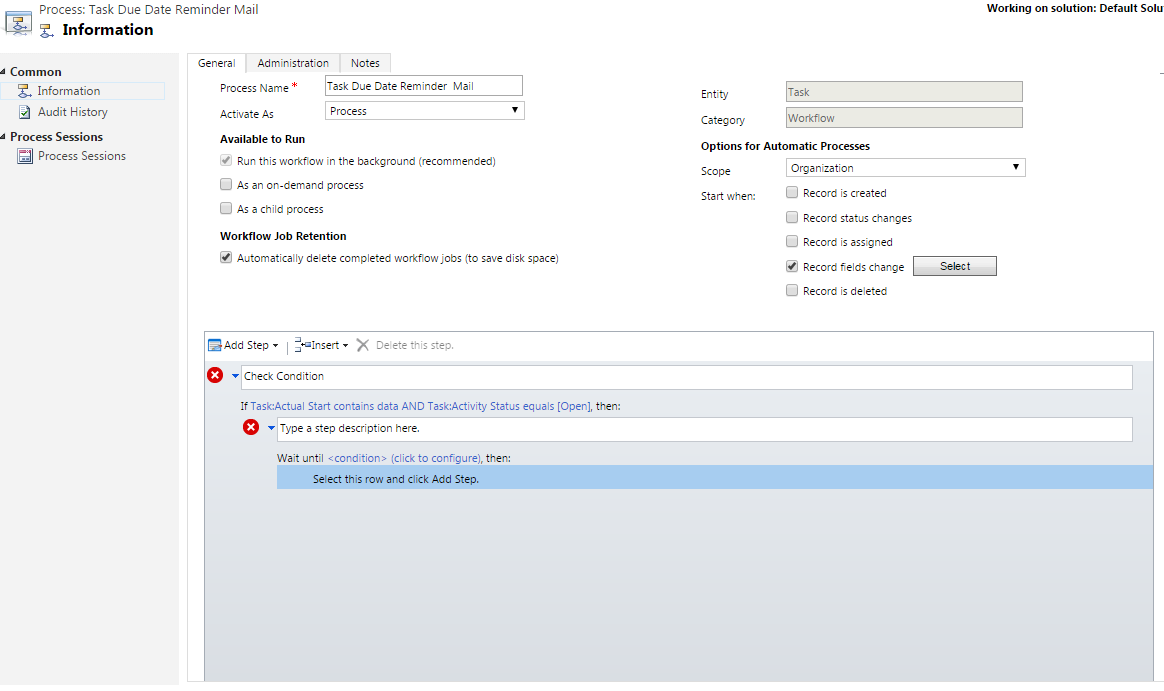

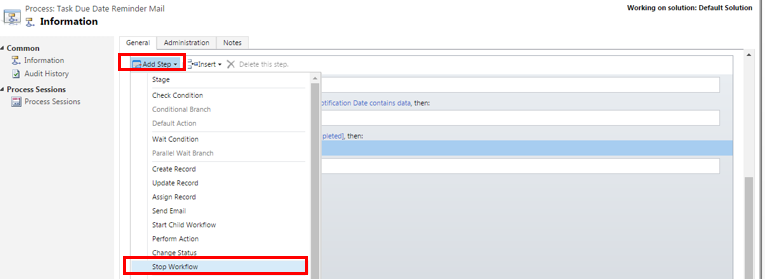
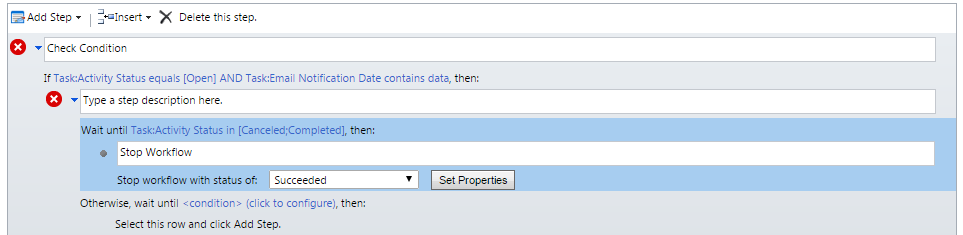
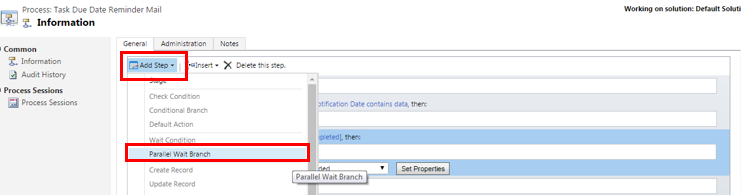
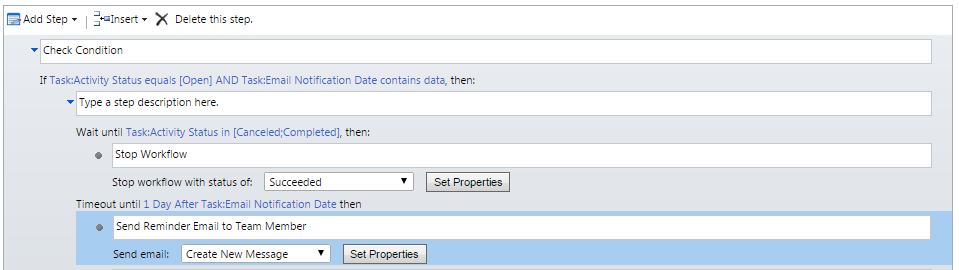

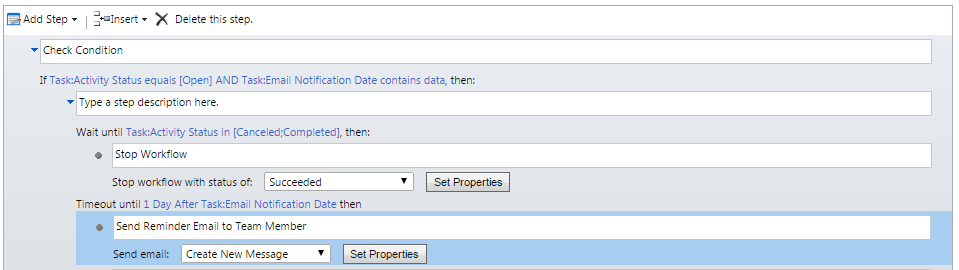

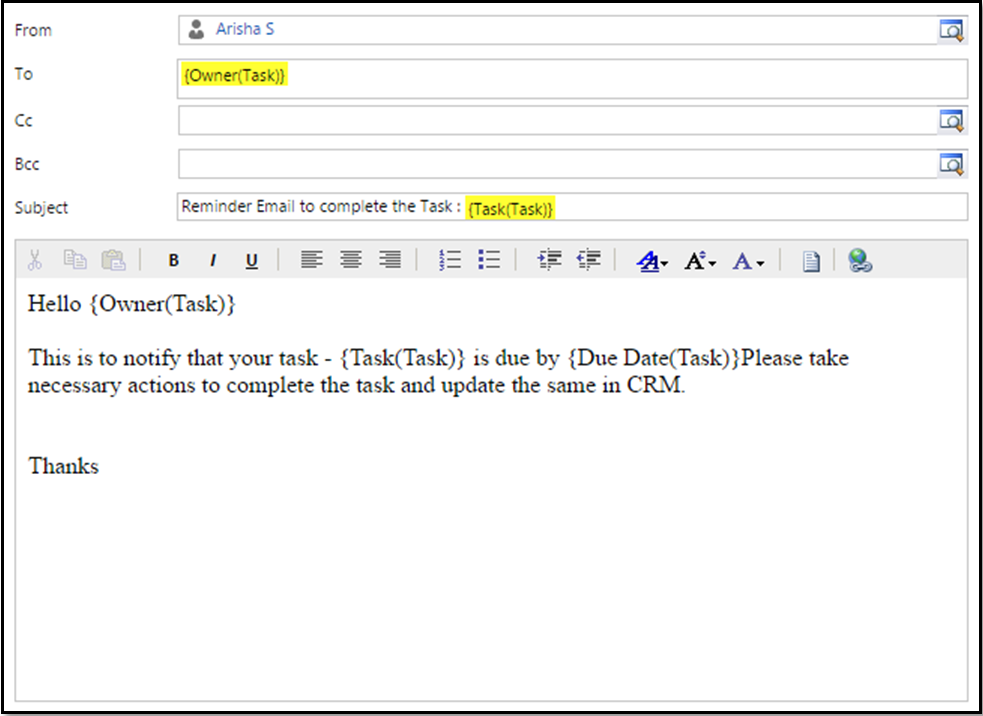
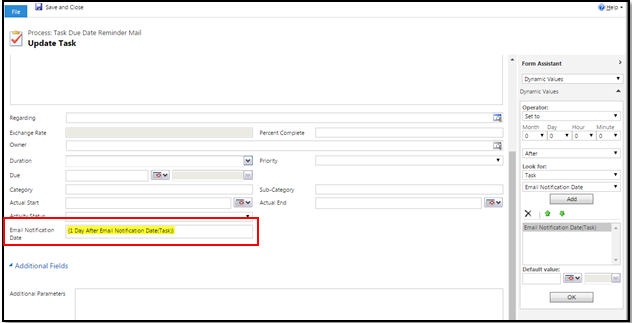

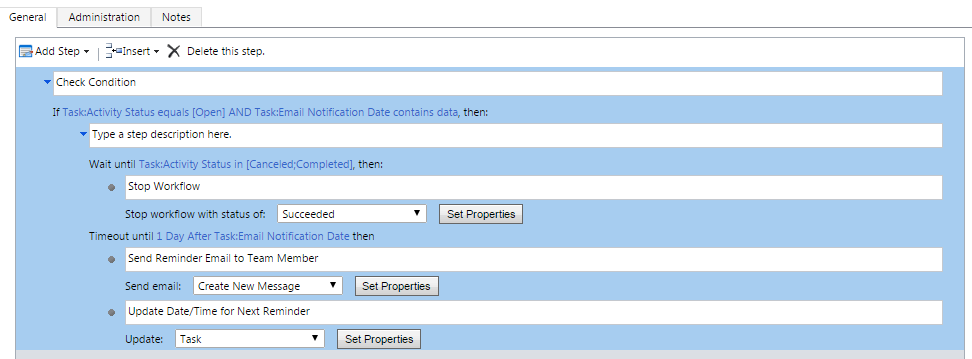
 Please wait...
Please wait...
Leave a Reply