“
CRM Market Share by Vendors
18% – SalesForce
12% – SAP
9% – Oracle
6% – Microsoft
4% – IBM
51% – Rest of CRM providers
”
Dynamics CRM holds a wealth of information about customers and the sales pipeline.
Customer Relationship Management platform offered by Microsoft is 360 degree flexible that allows system customizers to enhance its capabilities to map to any kind of business and scale to any size.
Through this blog discussion, we will keep our focus limited to creating, customizing and extending entities, a vital key feature of Dynamics CRM.
In this article, we shall see throughout working with entities
- within the existing modules and
- explore how to create logical relationships between them.
Customization in form of Managed and UnManaged Solution
In Microsoft Dynamics CRM, every customization work is achieved through the solution, which is essentially a container of all the configurations and customizations.
This kind of packaging allows customizers
- to track customizations &
- export and re import them into other environments.
Further, there exists two kinds of customizations / solutions:
- Managed solutions &
- Un Managed solutions
The guidance provided by Microsoft when working with any of two types of solutions states that a solution should be used in an unmanaged state while it is rolling out in development and test environments. And once solution is completed, it should be exported as a managed solution, at the time when it is in the ready state to be deployed to a production environment.
Managing solutions is an aspect that should not be taken lightly, as down the road, a properly designed solution packaging model can help a lot, while incorrect one can limit possibilities and create difficulties.
To leverage customization options, we will extend the system to fit new business requirements by creating an entity.
A Word About Entity
Broadly, any Dynamics CRM application is structured into four main categories or fragments as follows:
- The Dynamics CRM modules
- The Dynamics CRM application elements
- The extensibility options
- Application navigation
Entities are considered core application elements.
At its core, Entities are objects/containers used to store, and manage business data.
Through the use of entities, the platform allows us to
- structure data
- create relationships, and
- manage actions
Each entity is comprised of a various number of attributes.
These attributes are, in fact, data items of a particular type stored in the database.
Each one of these attributes can be displayed on an entity form as a field.
For example, an account will have
- a name attribute
- possibly an ID attribute
- a description attribute
and many others.
To give an analogous example, we can think of each entity as a table, or an excel spreadsheet where each column is an attribute.
Types of Entities
Within Dynamics CRM, entities are classified into three major categories.
- system entities
- business entities, and
- custom entities
Business and Custom entities can be configured as
- customizable or
- non customizable
- Any entity that is customizable can be modified by
- altering its attributes
- renaming it or
- changing processes
associated with it.
- System entities can NOT be deleted or customized.
- Business entities are the standard entities provided as part of the framework. Although they are available to customize, cannot be deleted.
- Custom entities are created by extending the standard framework with adding a new functionality. They can be made visible through the standard user interface, or it can be hidden -working as background job that participates in custom processes only.
*Shared entities are NOT 4th special type of entity, rather they are entities used across multiple modules.
Creating a New Entity
Having adequate background on Dynamics 365 application, we shall now delve deeper and take a look at how to create, customize and use entities, including
- Entity elements
- Extending entities
- Entity forms, quick view, and quick create forms
- Entity views and charts
- Entity relationships
- Messages
- Business rules
We will exercise Entity creation work with the elements of any of three modules namely
- sales
- service, and
- marketing
- modules.
Scenario: Claims Entity
We will grasp the concept of ‘Create Entity’ by example of a medical insurance provider. In an insurance company, claims team needs to detail day-to-day process after discussions with clients. Then they forward series of reports to senior management, where claim’s bill is approved/rejected based on evaluation and terms. We need to plan out this section/add user interfaces and functionality for the same out of the solution.
Considerate the insurance industry domain process, the claims processing team needs to know
- which claims are assigned to particular employee
- the priority level for each claim
- who the contact is, and
document processing which is dependent on service account type
- Senior management is interested to know
- how long a claim is in each stage of the process
- claims report broken down by representative and
- medical service type allotted to patient
With any Dynamics 365 deployment, there are more than one ways to accomplish the same set of objectives.
Here, we will walk through creating a claims entity and add the relevant fields to same for accurate processing.
However, another valid approach available is to repurpose the out-of-the-box Claims entity and customize it to adjust in our business context.
Also, there are plenty of things to consider when planning process structure , such as
- security privileges
- automation
- end-user experience
As this is an illustration, we will keep it to simple implementation.
Step 1: Create Claims Entity
As depicted in below screenshot, from the Components area within the solution, click New Entity.
Enter appropriate information for all the fields like that for
- Display Name
- Plural Name
- Name, and
- Ownership
and save it.
Since the claims processing team has ownership of a Claim, the Ownership needs to be set to User or Team.
This is something you cannot change after creating the entity. The other option is Organization, which means no user has ownership of the record.
Besides the basic information for the entity, you need to to fill out seven sections when creating an Entity:
- Areas that display this entity
- Options for Entity
- Process
- Communication & Collaboration
- Data Service
- Outlook & Mobile, and
- Help
Here, we will keep it simple. That is, our claims entity is owned by a user or team, available within Service, with Activities and Notes, that is audited.
Step 2: Edit Form and Add Fields
Once the entity is created, there are certainly two ways to add more fields to it. First, via Fields within the Claim entity
The second (and probably more intuitive) way is through the Field Explorer on the form you want to operate.
Option 1
Revisiting the requirements, the claims processing team needs to know which claims are assigned to particular employee
- the priority level for each claim
- who the contact is, and
- document processing which is dependent on service account type
Notice that ownership field is autonomously created when we selected the user or team while creating the Claims entity.
To meet requirements, we can add ‘Priority Level’ field and it should be packed with options of High, Normal, and Low.
So far, we created and used custom entity
If you are starting off a Dynamics project and are planning to enhance the CRM system, make sure to consult with subject matter experts to explore day-to-day process in detail.
You need to analyze the current data model elaborately – this ought to help you elect perfect data types for all the fields – neither oversized nor under estimated.
Variance Infotech helps clients with any part of the Dynamics 365 project. Whether you are just kicking off a new project, or struggling in the middle of the process to make it more user friendly, developers at
Variance Infotech are fully capable to elucidate and resolve any complex problem.
Do You Need more information?
For any further information / query regarding Technology, please email us at info@varianceinfotech.in
OR call us on +1 630 534 0223 / +91-7016851729, Alternately you can request for information by filling up Contact Us
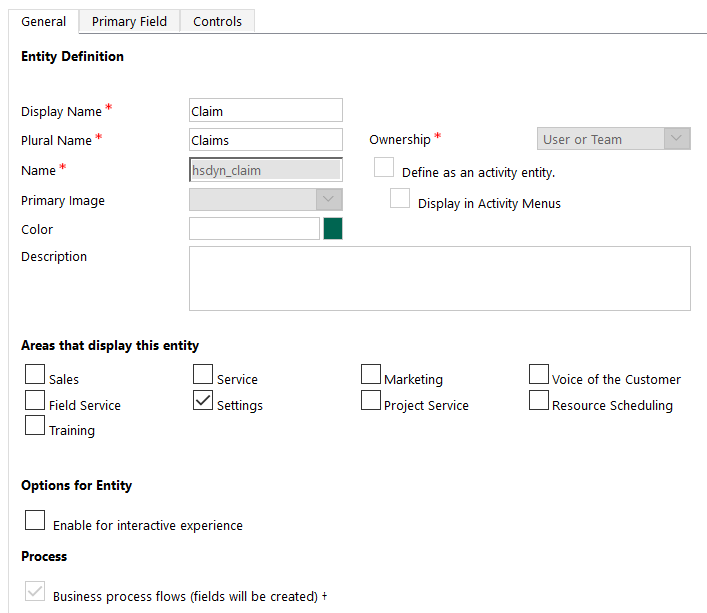

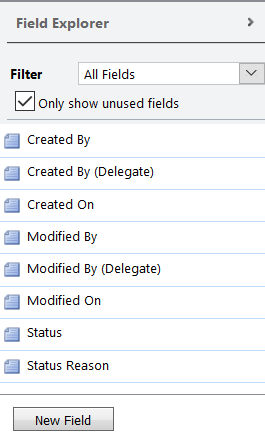
 Please wait...
Please wait...
Leave a Reply