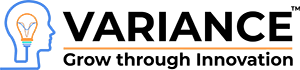We soon release the plugin of vtiger integration with quickbooks..
Install and create MySQL ODBC connector on Windows 7 64-bit
Why install ODBC connector for MySQL?
ODBC connector works as a default gateway for the programming languages applications (such as Excel, Access or OpenOffice) to connect to the database server with ease.Database for ODBC connector can be MySQL, Microsoft SQL Server, PostgreSQL, Microsoft Access, or FileMaker, and more. You do not have to enter the direct connection string in the code. You just need to know how to communicate with ODBC connection in a very simple way, especially, Delphi makes it even easier with a few clicks.
ODBC connector works as a default gateway for the programming languages applications (such as Excel, Access or OpenOffice) to connect to the database server with ease.Database for ODBC connector can be MySQL, Microsoft SQL Server, PostgreSQL, Microsoft Access, or FileMaker, and more. You do not have to enter the direct connection string in the code. You just need to know how to communicate with ODBC connection in a very simple way, especially, Delphi makes it even easier with a few clicks.
You could see the use of MySQL in the two cases.
Which version should I go?
At the time of writing, there are two public versions of MySQL connectors, 3.51 and 5.1. Both versions support Windows XP, from the 7 32 bit to 64 bit.The main steps
Download MySQL Connectors
Install MySQL on your Windows Sockets
Installing MySQL to allow the computer to connect to
Installing ODBC connector from the machine Windows.
Test ODBC connector
Download MySQL Connectors
Install MySQL on your Windows Sockets
Installing MySQL to allow the computer to connect to
Installing ODBC connector from the machine Windows.
Test ODBC connector
How to install MySQL ODBC connector in detail
The easiest way to install the MySQL ODBC drivers on Windows, is to use the package MSI. MSI package supports both Windows 32 bit and 64 bit.
Step 1. Download MySQL Connectors
We will now begin the first step is to go to this address https://www.mysql.com/downloads/connector/odbc/3.51.html # downloads
Select Microsoft Windows as a platform.
Select Windows (x86, 64-bit), MSI Installer
Connector-ODBC if you have a 64-bit operating system, otherwise select 32 bit.
Click the Download button.
Just click “No thanks, just take me to the downloads!” If MySQL please register an account.
We will now begin the first step is to go to this address https://www.mysql.com/downloads/connector/odbc/3.51.html # downloads
Select Microsoft Windows as a platform.
Select Windows (x86, 64-bit), MSI Installer
Connector-ODBC if you have a 64-bit operating system, otherwise select 32 bit.
Click the Download button.
Just click “No thanks, just take me to the downloads!” If MySQL please register an account.
Step 2. Install MySQL on your Windows Sockets
Double-click the “MySQL-connector-ODBC-3.51.30-winx64.msi”, which you just downloaded to start the installation process.
Click Next and accept the license agreement.
Select Custom to see what we will have after installing64-bit MySQL package allows you to install both 32 and 64-bit connector. This is just an option, you can click Next to continue now one more step.Click the Install button to install wizard does the rest.
Click Next and accept the license agreement.
Select Custom to see what we will have after installing64-bit MySQL package allows you to install both 32 and 64-bit connector. This is just an option, you can click Next to continue now one more step.Click the Install button to install wizard does the rest.
Step 3. Installing MySQL to allow the computer to connect to
This should be done on a remote MySQL server on the second type. Click here to see the figure again.
On the server, MySQL, log in as root or any account with permission GRANT, use the following command
GRANT ALL ON ** TO ‘NewAccount’ @ ’193.167.12.1 “marked” test654321 “.
NewAccount can be replaced by the names you want to use. test123456 is the password for NewAccount. ’193 .167.12.1 Phase “means this account is valid only when connected to the server 193.167.12.1
Step 4. Installing ODBC connector from the machine Windows.
Go to Control Panel -> Administrative Tools, and then click Data Sources (ODBC), to run it.
This tool allows you to create a new ODBC connection for you or your computer.
ODBC Data Source Administrator appears where you can create a new DSN for you and for your computer.
In this case, I would like to set DSN (ODBC Connector), which is available to every user account on my computer, I’ll click the System DSN tab.
Click the Add button to add a new ODBC connector
Select MySQL ODBC 3.51Driver
Select MySQL ODBC 3.51Driver
Click the Done button to enter another dialog where you can set the required parameters.
Data Source Name – the name that the application will use to communicate with ODBC Connection.
Description – Everything for your understanding (useful when you have so many ODBC connections on your machine)
TCP / IP server – IP-address or DNS-name server, MySQL. In this case, my remote MySQL server has an IP of 193.167.12.120.
User – The user name on the box MySQL. This user name in GRANT command in step 3. More about GRANT command MySQL.
Step 5. Test ODBC connector
Click the Test button and wait for the success message popup. You should expect, pop-up like this.
f you have an error at this point, go back to step 3 and make sure you have enough permission.
The total error can happen Connection Failed: [HY000] [MySQL] [ODBC 3.51 Driver] [Host ‘your IP-address’ is not allowed to connect to this server, MySQL.
MySQL ODBC error
This problem occurs because you do not have permission to connect to the database with the IP-address of 193.167.12.1, or you have entered an incorrect password. Test123456 password which I entered the GRANT command in step 3.
Or, perhaps, an error message like this: “Could not connect: [HY000] [MySQL] [ODBC 3.51 Driver] Access denied for ‘NewAccount” user @ ’193 .167.12.1′ (using password: YES) “. The causes of this error message: you enter the wrong password, or the password is too complex.
Up to this point, you can connect to the database application server using the new MySQL ODBC connector created in this tutorial.
Do You Need more information ?
For any further information / query regarding Technology, please email us at info@varianceinfotech.com
OR call us on +1 630 861 8263, Alternately you can request for information by filling up Contact Us
OR call us on +1 630 861 8263, Alternately you can request for information by filling up Contact Us